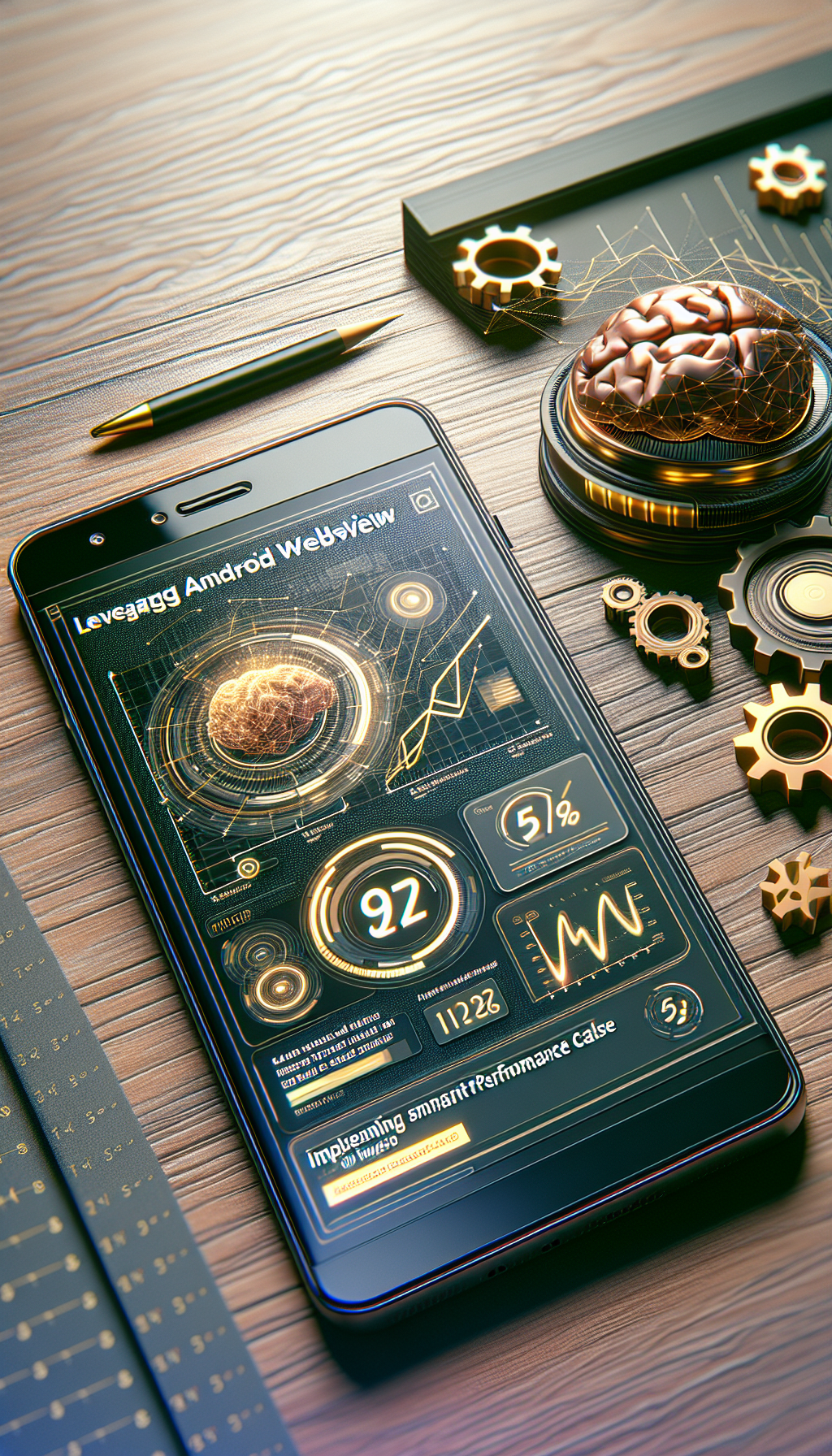
Android WebView is a powerful tool that allows developers to display web content within their apps. It effectively bridges the gap between web and native experiences by embedding web pages directly into applications. However, one common challenge with WebView is ensuring efficient performance, which can significantly impact user experience.
What is Caching in WebView?
Caching in WebView involves storing previously accessed data so that future requests for that data are served faster. This is crucial for improving the loading times of websites and web apps embedded in your Android application. By leveraging caching mechanisms, you can minimize the amount of data transferred over the network and reduce latency, leading to a smoother user experience.
Implementing Smart Performance Cache
To implement smart performance cache in Android WebView, you need to focus on three primary areas:
1. **HTTP Caching**: Use HTTP headers to control caching behavior. Ensure your server sends appropriate Cache-Control headers to instruct the WebView on how long to store resources.
2. **Storage APIs**: Utilize local storage or IndexedDB to save frequently accessed data. This minimizes the need for repeated network requests for the same data.
3. **Custom Cache Policies**: Implement custom cache policies to handle different types of content differently. For instance, static assets like images and scripts can be cached longer than dynamic content.
How WebViewGold Comes Into Play
WebViewGold stands out as a quick and straightforward solution to convert websites into fully functional Android apps. With WebViewGold, you can seamlessly integrate smart performance caching techniques without diving deep into complex coding. Here’s why WebViewGold is advantageous:
– **Ease of Use**: No programming skills are required. You can convert your website into an Android app by simply providing the URL.
– **Built-in Caching**: WebViewGold provides built-in support for advanced caching mechanisms, ensuring that your app performs optimally even with high traffic loads.
– **Customization Options**: While being easy to use, WebViewGold also offers customization options to tweak caching strategies based on your app’s needs.
Steps to Enable Caching with WebViewGold
Here’s a simple guide to enable smart performance caching when using WebViewGold:
1. **Download WebViewGold**: Get the latest version of WebViewGold from the official repository.
2. **Configure Cache Settings**: Adjust the built-in cache settings as per your requirements. You can set cache preferences for various types of content through the intuitive interface provided.
3. **Deploy Your App**: Follow WebViewGold’s documentation to convert your website into an Android app quickly. The built-in caching will now ensure enhanced performance.
Best Practices for Caching in WebView
To get the best out of caching in WebView, consider these best practices:
1. **Analyze Content Types**: Differentiate between static and dynamic content. Cache static assets aggressively while keeping dynamic content fresh.
2. **Test Extensively**: Test your app under various network conditions to ensure that the caching strategy performs well universally.
3. **Monitor Performance**: Use analytics tools to monitor the performance of your app. Identify bottlenecks and tweak caching settings accordingly.
Conclusion

Leave a Reply