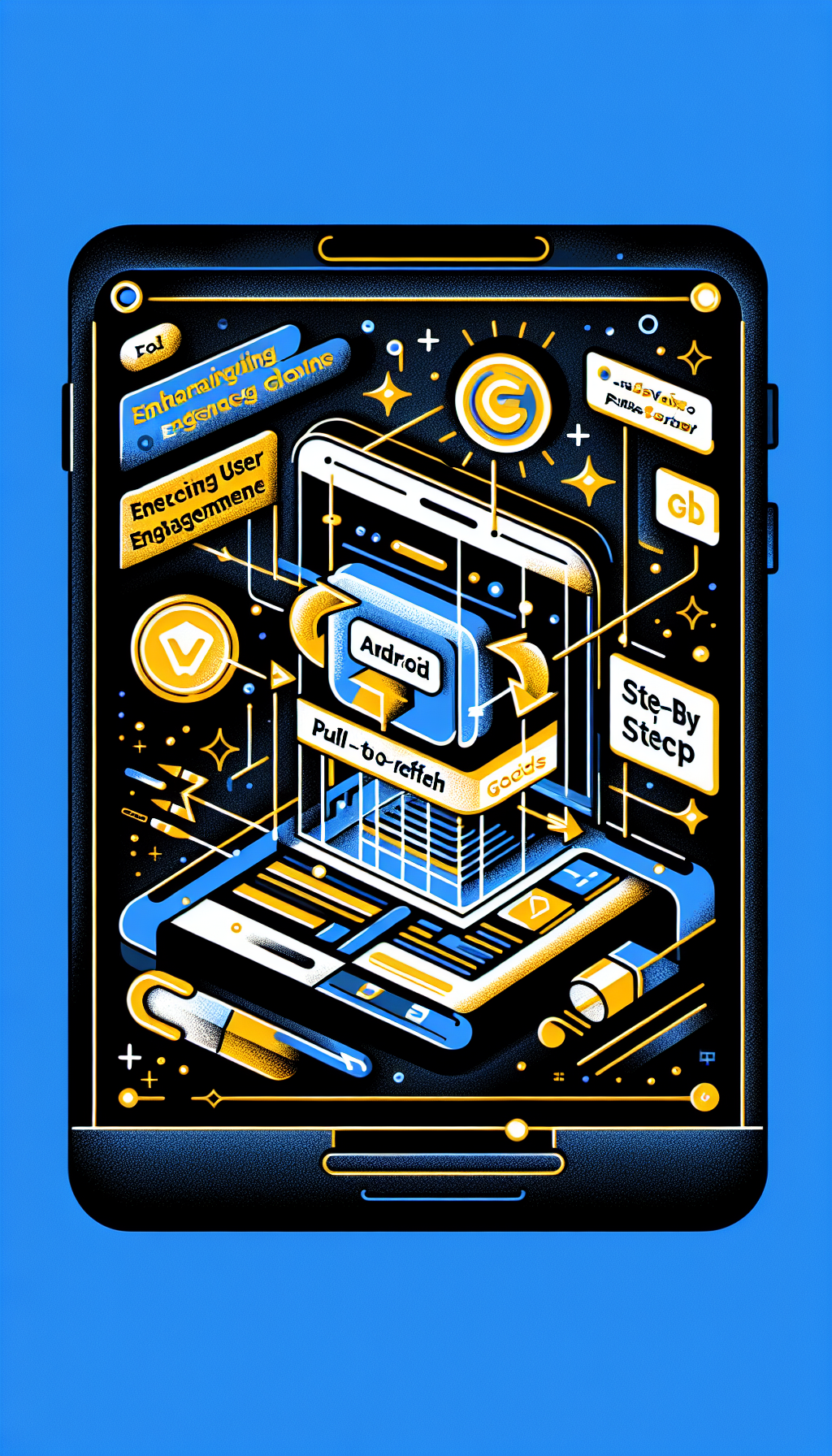
In the world of mobile app development, user engagement plays a significant role in determining the success of an application. One effective way to enhance user engagement is by adding interactive elements such as the pull-to-refresh functionality in Android WebViews. This feature allows users to refresh the content by simply pulling down on the screen, resulting in a more dynamic and responsive user experience. In this step-by-step guide, we will explore how to implement pull-to-refresh in Android WebViews using WebViewGold, a quick and simple solution to convert websites into apps for Android easily.
Why Use Pull-to-Refresh in WebViews?
Before diving into the implementation, it’s essential to understand why pull-to-refresh is beneficial for your Android app:
– **Improved User Experience**: It provides users with a familiar and intuitive way to refresh content.
– **Enhanced Interactivity**: Adds an element of interactivity that can keep users engaged.
– **Increased User Retention**: A more engaging app tends to retain users better and encourage them to spend more time in the app.
Getting Started with WebViewGold
WebViewGold is an excellent tool for those looking to convert their existing websites into fully functional Android apps quickly and easily. It supports various features, including pull-to-refresh, push notifications, and offline mode, making it a robust solution for web developers.
Step-by-Step Guide to Implement Pull-to-Refresh
Step 1: Set Up Your Project
First, you need to set up a new Android project or open an existing one where you want to implement the pull-to-refresh functionality.
Step 2: Add WebView to Your Layout
In your activity XML layout file (`activity_main.xml`), add a `WebView` inside a `SwipeRefreshLayout`, which provides the pull-to-refresh feature.
“`xml
“`
Step 3: Configure WebView in Your Activity
In your activity Java file (`MainActivity.java`), initialize the `WebView` and configure it with the necessary settings.
“`java
import android.os.Bundle;
import android.webkit.WebView;
import android.webkit.WebViewClient;
import androidx.appcompat.app.AppCompatActivity;
import androidx.swiperefreshlayout.widget.SwipeRefreshLayout;
public class MainActivity extends AppCompatActivity {
private WebView webView;
private SwipeRefreshLayout swipeRefreshLayout;
@Override
protected void onCreate(Bundle savedInstanceState) {
super.onCreate(savedInstanceState);
setContentView(R.layout.activity_main);
swipeRefreshLayout = findViewById(R.id.swipeContainer);
webView = findViewById(R.id.webView);
// Configure WebView
webView.setWebViewClient(new WebViewClient());
webView.getSettings().setJavaScriptEnabled(true);
webView.loadUrl(https://yourwebsite.com);
// Configure SwipeRefreshLayout
swipeRefreshLayout.setOnRefreshListener(new SwipeRefreshLayout.OnRefreshListener() {
@Override
public void onRefresh() {
webView.reload();
}
});
// Stop the refreshing animation when page load finishes
webView.setWebViewClient(new WebViewClient() {
@Override
public void onPageFinished(WebView view, String url) {
swipeRefreshLayout.setRefreshing(false);
}
});
}
}
“`
Step 4: Run Your Application
Build and run your application on an Android device or emulator. You should now see your website within a WebView, and you can use the pull-to-refresh gesture to reload the content.
Why Choose WebViewGold?
WebViewGold is a brilliant solution for converting websites into Android apps because:
– It simplifies the process of creating an app, allowing you to focus on enhancing user experience without worrying about technical complexities.
– It comes with built-in support for numerous features like pull-to-refresh, push notifications, and offline browsing.
– The setup is incredibly straightforward, making it accessible even for those without extensive programming knowledge.
Conclusion

Leave a Reply