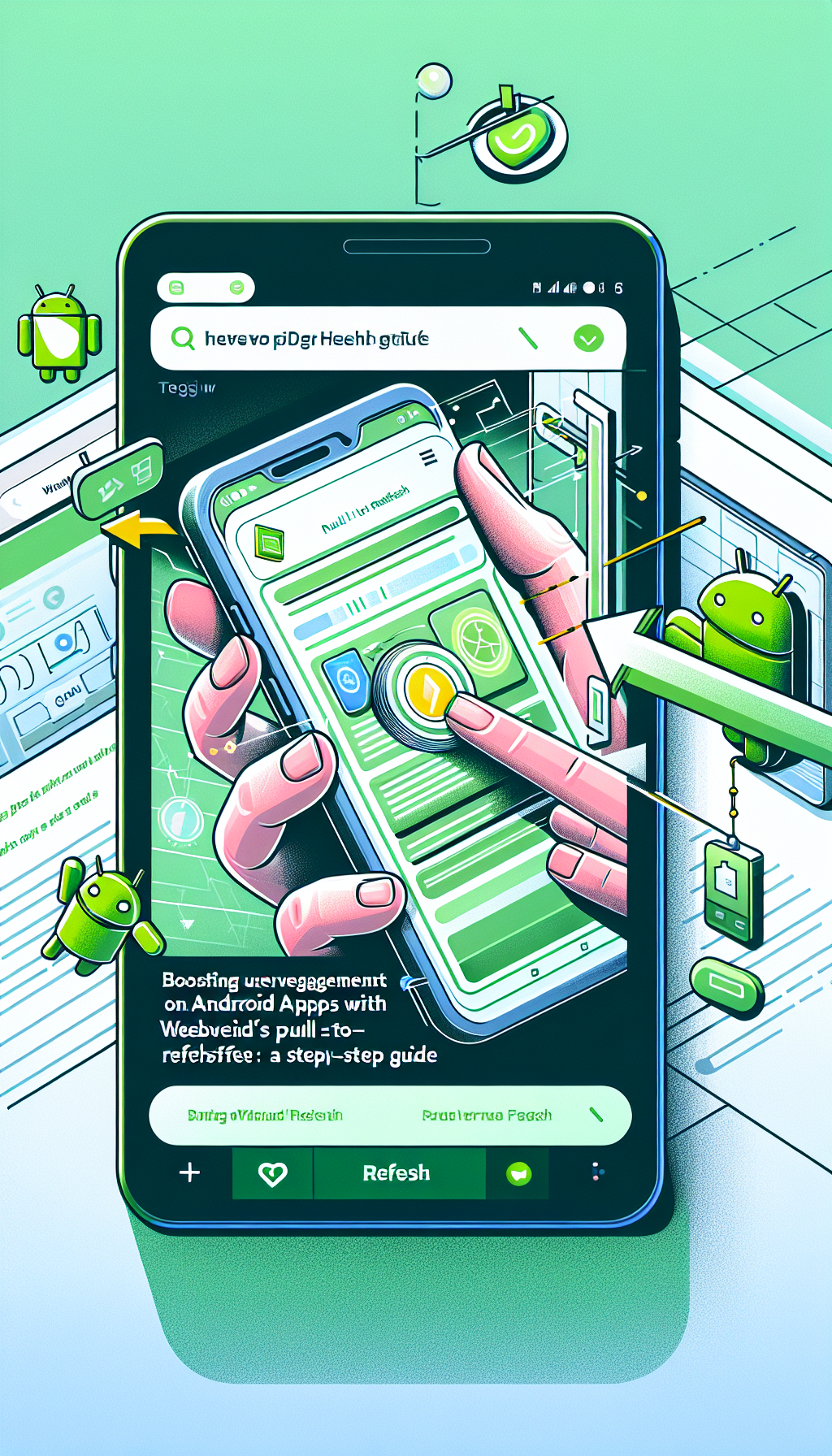
In the competitive world of mobile applications, user engagement plays a pivotal role in an app’s success. One effective way to enhance user interaction is by implementing a pull-to-refresh feature. This intuitive functionality refreshes the app content upon a simple downward swipe gesture, offering users a seamless and engaging experience. In this blog post, we will focus on how you can boost user engagement on Android apps using WebViewGold‘s pull-to-refresh feature, providing you with a step-by-step guide.
Introduction to WebViewGold
Before delving into the intricacies of the pull-to-refresh feature, it’s essential to introduce WebViewGold—a remarkable solution for converting websites into native Android apps easily. Whether you are a business owner looking to expand your online presence or a developer aiming to streamline app creation, WebViewGold offers a quick and simplified approach to bringing your website into the app ecosystem.
Why Implement Pull-To-Refresh?
The pull-to-refresh functionality is widely appreciated by users for its simplicity and efficiency. It creates a dynamic user experience by allowing instant content updates without needing to navigate away from the current view. This can be particularly beneficial for news apps, social media platforms, e-commerce stores, and other content-rich applications.
Step-by-Step Guide to Implement Pull-To-Refresh with WebViewGold
Step 1: Set Up Your Project
Begin by downloading and installing WebViewGold from its official website. After purchasing and downloading the template, unzip the package and open it in Android Studio. WebViewGold‘s extensive documentation provides thorough guidance to help kickstart your project setup smoothly.
Step 2: Enable Pull-To-Refresh in Your Project
Navigate to the MainActivity.java file within your project. Locate the section where `WebSettings` are applied to the `WebView` instance. To activate the pull-to-refresh feature, add the following code snippet:
SwipeRefreshLayout swipeRefreshLayout = findViewById(R.id.swipeRefreshLayout);
swipeRefreshLayout.setOnRefreshListener(() -> {
webView.reload();
swipeRefreshLayout.setRefreshing(false);
});This code sets up a listener on the SwipeRefreshLayout, ensuring that the WebView reloads its content whenever a pull-to-refresh action is performed.
Step 3: Modify Your Layout File
In your layout XML file, typically named activity_main.xml, wrap your WebView component with a SwipeRefreshLayout. Here’s an example:
<androidx.swiperefreshlayout.widget.SwipeRefreshLayout
xmlns:android=http://schemas.android.com/apk/res/android
android:id=@+id/swipeRefreshLayout
android:layout_width=match_parent
android:layout_height=match_parent>
<WebView
android:id=@+id/webView
android:layout_width=match_parent
android:layout_height=match_parent/>
</androidx.swiperefreshlayout.widget.SwipeRefreshLayout>Wrapping your WebView with SwipeRefreshLayout ensures that the WebView content is refreshable with a swipe-down gesture.
Step 4: Build and Run Your App
After implementing the above changes, build your project to ensure everything is set up correctly. Connect your Android device or use an emulator to run the app. You should now see the pull-to-refresh feature in action, seamlessly updating your WebView content with a simple gesture.
Conclusion
Boosting user engagement on Android apps is crucial for retaining users and enhancing their overall experience. By integrating WebViewGold‘s pull-to-refresh feature, you create a more interactive and user-friendly app environment. WebViewGold simplifies the process of converting websites into native apps, providing a robust platform to implement advanced features effortlessly.
Start leveraging the power of WebViewGold today to transform your website into a fully-functional Android app and take your user engagement to new heights!

Leave a Reply