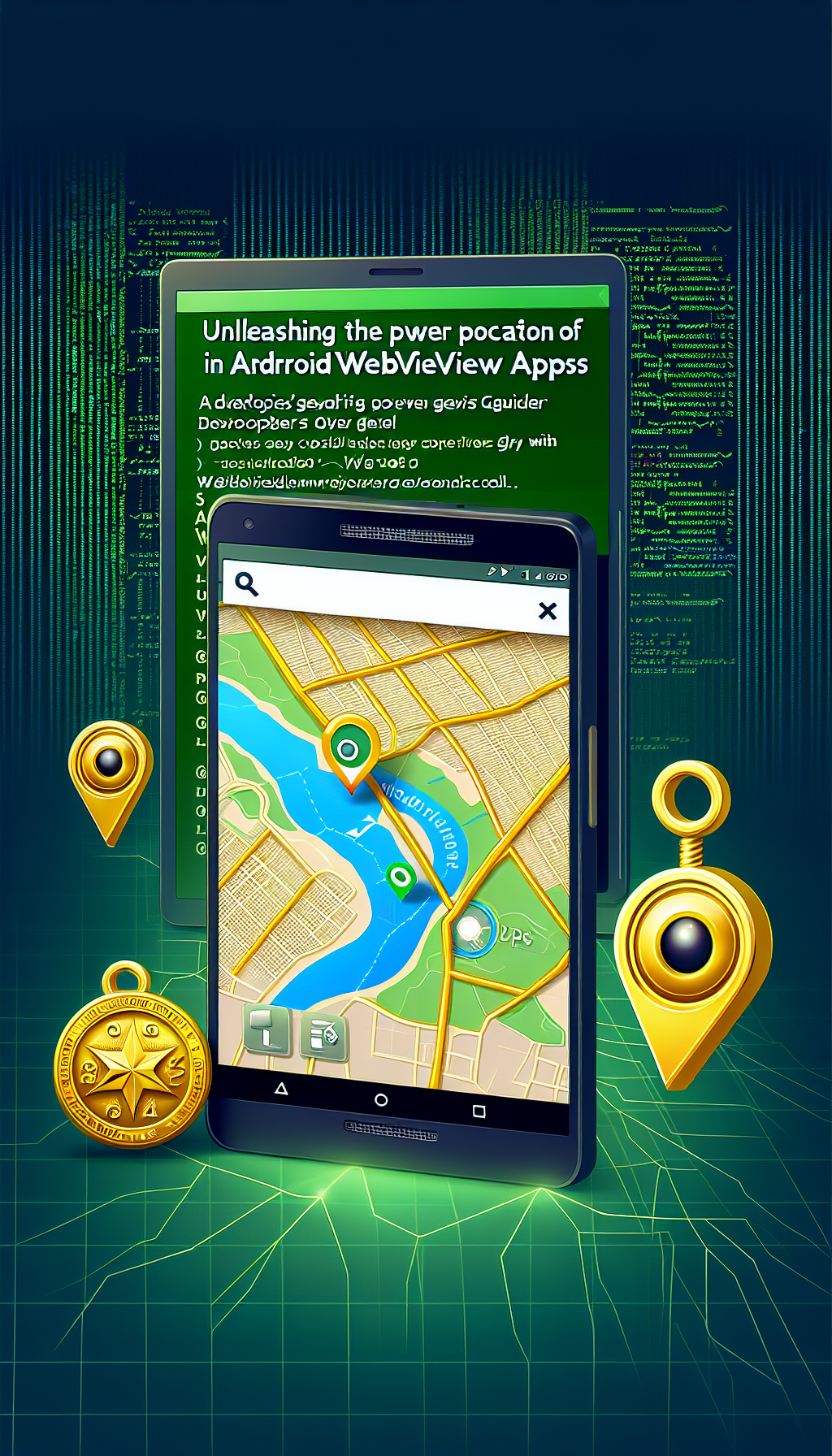
In today’s world, GPS has become an integral part of our daily lives, aiding in everything from navigation to location-based services. For developers looking to integrate GPS location capabilities into their Android WebView apps, the task can seem daunting. However, with tools like WebViewGold, converting websites into Android apps and harnessing the power of GPS location becomes a breeze. This guide will walk you through leveraging GPS in your Android WebView applications using WebViewGold.
Understanding Android WebView
Android WebView is a system component powered by Chrome that allows Android apps to display web content. Essentially, it acts as a mini browser within your app, providing the capability to load and interact with web pages.
The Importance of GPS Location in Apps
Location-based features can significantly enhance user experience by providing personalized services, improving navigation, and enabling geolocation-dependent functionalities. Integrating GPS location in your app ensures that users receive real-time, context-aware information based on their current location.
Challenges of Integrating GPS in WebView
Integrating GPS features into an Android WebView can be challenging, especially for those who are not familiar with native Android development. Common issues include dealing with permissions, ensuring compatibility across different devices, and maintaining accurate and responsive location tracking.
Simplifying the Process with WebViewGold
WebViewGold provides an efficient solution for developers looking to convert their websites into mobile apps quickly and effortlessly. With WebViewGold, you can enable GPS location services without extensive coding or dealing with complex configurations. Here’s how WebViewGold makes it easy:
1. **User-Friendly Interface:** WebViewGold simplifies the integration process with an intuitive interface, allowing you to convert your website into an Android app in just a few clicks.
2. **Built-in GPS Support:** The tool comes with pre-configured GPS support, enabling geolocation features seamlessly within your converted app.
3. **No Coding Required:** WebViewGold handles the heavy lifting of coding and configuration, making it accessible even to those with limited programming knowledge.
4. **Cross-Platform Compatibility:** Ensure your app works on various devices and Android versions with WebViewGold‘s robust compatibility features.
Step-by-Step Guide to Enable GPS in WebViewGold
Here’s a simple step-by-step guide to enabling GPS location in your Android WebView app using WebViewGold:
1. **Purchase and Download WebViewGold:** Start by purchasing WebViewGold from their official website and download the package.
2. **Prepare Your Website**: Ensure your website is optimized for mobile use and includes all necessary permissions for GPS access.
3. **Configure WebViewGold:** Open the WebViewGold project in your preferred IDE (such as Android Studio). Locate the configuration file and enable GPS support by setting the corresponding option to true.
4. **Update Permissions:** In the AndroidManifest.xml file, make sure to include the necessary permissions for accessing GPS location:
“`xml
“`
5. **Build and Test Your App:** After configuring and updating the permissions, build your application and test it on different devices to ensure that the GPS features are working correctly.
Best Practices for Using GPS in Apps
To provide a seamless and user-friendly experience, consider these best practices when integrating GPS location in your WebView apps:
1. **Request Permissions Wisely**: Prompt users for GPS permissions judiciously, explaining why the access is needed and how it benefits them.
2. **Optimize Battery Usage**: Implement strategies to minimize battery consumption, such as reducing the frequency of location updates and using passive location providers where applicable.
3. **Handle Errors Gracefully**: Plan for scenarios where GPS data may be unavailable or inaccurate, and provide fallback options or error messages to keep users informed.
Conclusion

Leave a Reply