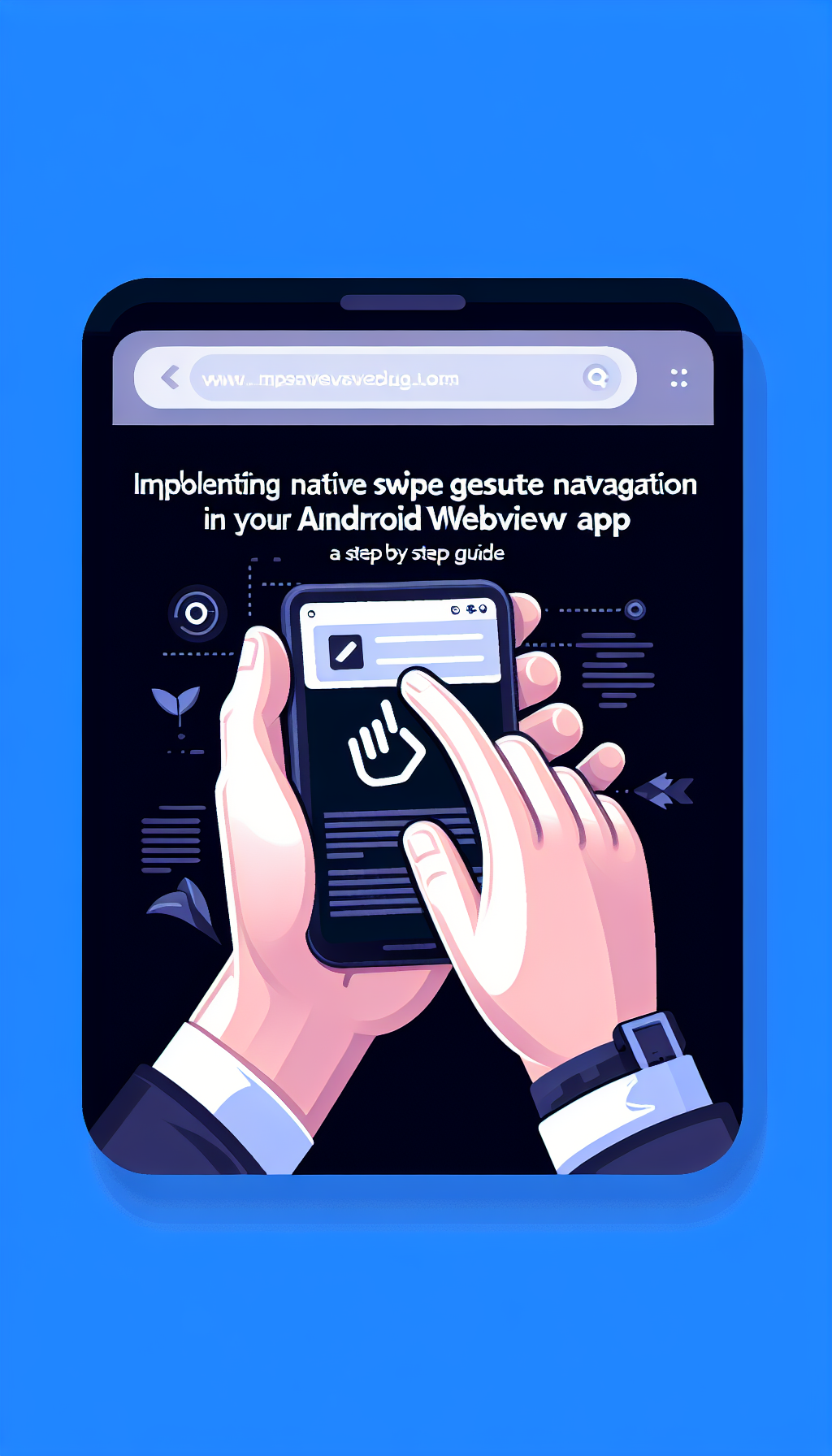
Navigating your Android WebView app is an essential part of user experience. Users expect smooth, intuitive controls similar to native apps. A swipe gesture implementation in your WebView can improve usability significantly. Fortunately, implementing native swipe gesture navigation is easier than you might think. In this comprehensive guide, we’ll walk you through each step, ensuring your WebView-powered Android app feels truly native.
Why Implement Native Swipe Gesture Navigation?
Swipe gestures offer a simple, intuitive, and engaging way for users to interact with your app, particularly when navigating back and forward between pages. Android users have become accustomed to swiping gestures, making this feature essential for your WebView-based application. Going the extra mile to support swipe navigation will positively enhance user retention and satisfaction.
Step-by-Step Guide: Implementing Swipe Gestures in Your Android WebView
Here’s how you can quickly add swipe navigation to your WebView app:
Step 1: Set up Gesture Detection
We’ll use Android’s built-in GestureDetector class for detecting left-to-right and right-to-left swipe gestures. First, create your gesture detector instance within your activity class:
final GestureDetector gestureDetector = new GestureDetector(this, new GestureDetector.SimpleOnGestureListener() {
private static final int SWIPE_THRESHOLD = 100;
private static final int SWIPE_VELOCITY_THRESHOLD = 100;
@Override
public boolean onFling(MotionEvent e1, MotionEvent e2, float velocityX, float velocityY) {
float diffX = e2.getX() - e1.getX();
if (Math.abs(diffX) > Math.abs(e2.getY() - e1.getY())) {
if (Math.abs(diffX) > SWIPE_THRESHOLD && Math.abs(velocityX) > SWIPE_VELOCITY_THRESHOLD) {
if (diffX > 0) {
onSwipeRight();
} else {
onSwipeLeft();
}
return true;
}
}
return false;
}
});
Step 2: Attach Gesture Detector to WebView
Add a touch listener to your WebView to detect swipe gestures properly:
yourWebView.setOnTouchListener((v, event) -> gestureDetector.onTouchEvent(event));
Step 3: Define Swipe Actions
Define the functionality you want to execute on swipe right (back) or swipe left (forward). A typical action would be navigating web history:
private void onSwipeRight() {
if(yourWebView.canGoBack()){
yourWebView.goBack();
}
}
private void onSwipeLeft() {
if(yourWebView.canGoForward()){
yourWebView.goForward();
}
}
Testing Your Implementation
Once implemented, thoroughly test your app across different pages and ensure that the navigation feels intuitive and responsive. Ensure it doesn’t conflict with any existing horizontal scrolling in your WebView content.
Considering a Simpler Alternative?
If you’re looking to save development time, tools like WebViewGold.com>WebViewGold provide a quick and convenient solution. WebViewGold allows developers to swiftly convert websites into fully functional Android apps, complete with native features like swipe navigation and offline functionalities. This approach significantly reduces complexity, allowing you to go live faster.
Conclusion
Implementing native swipe gesture navigation in your Android WebView app elevates the user-experience considerably. However, if speed-to-market is your priority, using solutions like WebViewGold can help streamline the process without sacrificing quality interactions. Whichever option you choose, emphasize an intuitive, sleek navigation experience to keep your users happy and engaged.

Leave a Reply