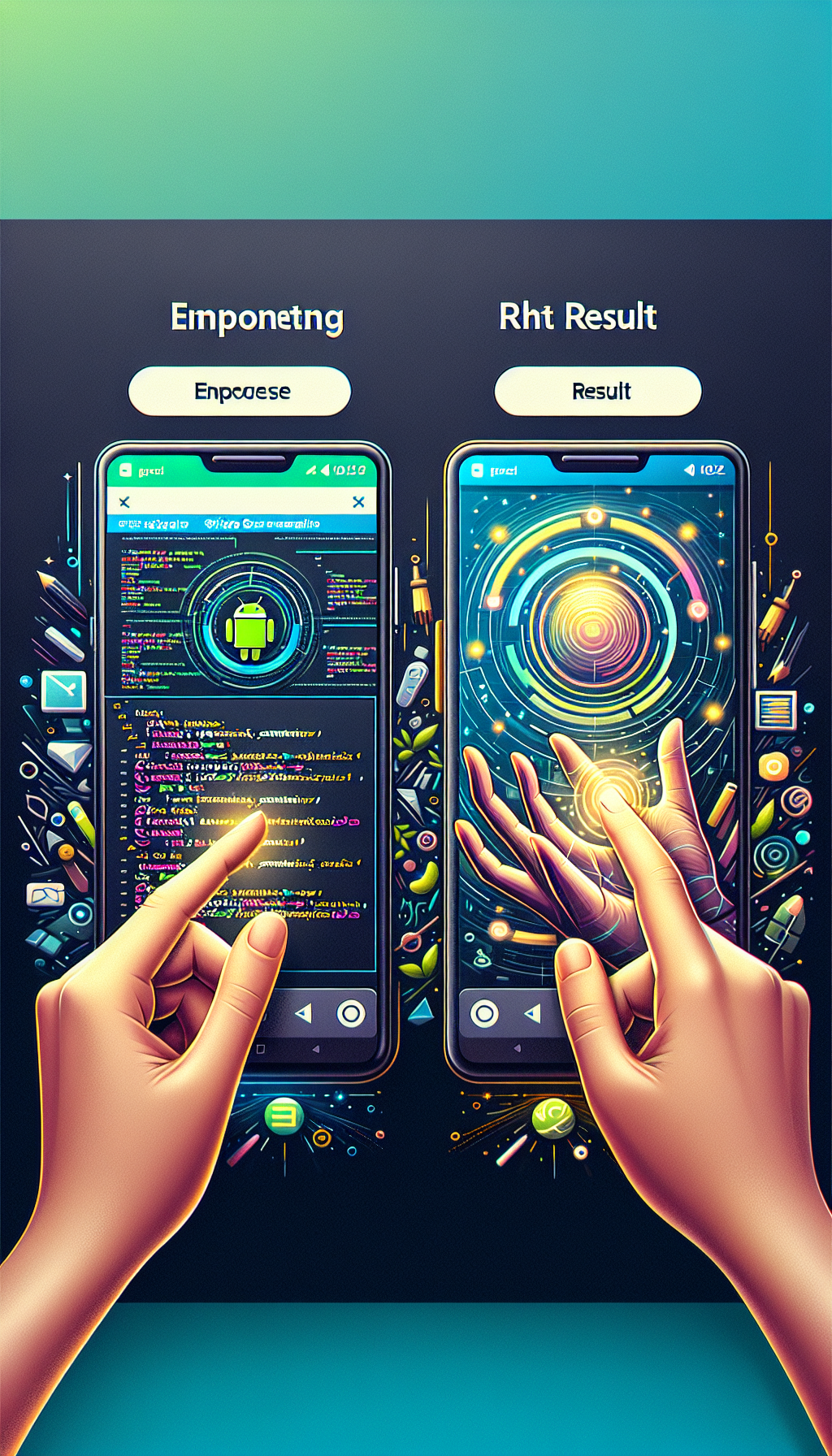
Android WebView apps have become an increasingly popular choice for developers looking to quickly convert websites into engaging native Android applications. However, one element that can significantly enhance user experience is the integration of intuitive native navigation gestures—specifically swipe gestures—which enable users to navigate smoothly between pages or sections within your app. Implementing native swipe gesture navigation helps users feel more at home with your app and increases overall engagement.
Why Native Swipe Gestures Are Essential in Your WebView App
Today’s users are accustomed to intuitive gestures provided by native Android interfaces. Swiping has become second nature for most smartphone users. Implementing swipe gestures reduces friction and enhances intuitive usability. Users find it easier and quicker to navigate through content using a simple swipe rather than relying solely on buttons or menus.
Benefits of Implementing Swipe Navigation:
- Better UX: Swipe gestures provide an effortless browsing experience, boosting satisfaction and user retention.
- Improved Engagement: Easier navigation encourages users to explore more pages and spend more time interacting with your content.
- Competitive Edge: Offering native-like gestures in your WebView app helps you stand out from competitors who neglect UX enhancements.
Step-by-Step Guide: Implementing Swipe Gestures in Your Android WebView
Implementing swipe-based navigation gestures in your Android WebView involves straightforward steps. Here is a simplified approach to help you incorporate these gestures efficiently:
1. Set Up Gesture Detection
The first step is initializing your gesture detector object. In your Activity file, integrate the GestureDetector class provided by Android:
GestureDetector gestureDetector = new GestureDetector(this, new GestureDetector.SimpleOnGestureListener() {
private static final int SWIPE_THRESHOLD = 100;
private static final int SWIPE_VELOCITY_THRESHOLD = 100;
@Override
public boolean onFling(MotionEvent e1, MotionEvent e2, float velocityX, float velocityY) {
boolean result = false;
float diffX = e2.getX() - e1.getX();
float diffY = e2.getY() - e1.getY();
if (Math.abs(diffX) > Math.abs(diffY)) {
if (Math.abs(diffX) > SWIPE_THRESHOLD && Math.abs(velocityX) > SWIPE_VELOCITY_THRESHOLD) {
if (diffX > 0) {
onSwipeRight();
} else {
onSwipeLeft();
}
result = true;
}
}
return result;
}
});
2. Override Touch Event Methods
Next, you must link the touch events to your gesture detector by overriding the activity’s dispatchTouchEvent() method:
@Override
public boolean dispatchTouchEvent(MotionEvent ev) {
gestureDetector.onTouchEvent(ev);
return super.dispatchTouchEvent(ev);
}
3. Define Swipe Actions
Once detected successfully, define the actions your app will handle based on swipe direction:
public void onSwipeRight() {
if (webView.canGoBack()) {
webView.goBack();
}
}
public void onSwipeLeft() {
if (webView.canGoForward()) {
webView.goForward();
}
}
Fast Track Your App Development With WebViewGold
If coding gestures from scratch seems overwhelming or you want the fastest route to launching a conversion-ready WebView application, services such as WebViewGold.com/>WebViewGold can be incredibly helpful. WebViewGold provides an effortless and efficient way to turn any website into a fully functional Android app with native features, including powerful and smooth swipe gesture support. This simplifies your development process while ensuring a high-quality user experience from day one.
Testing Your Implementation
After implementing swipe gestures, thoroughly test your app on multiple devices and Android versions. Make sure gestures behave consistently, naturally, and responsively across platforms. Adjust the swipe sensitivity thresholds if needed to ensure intuitive and comfortable user interactions.
Final Thoughts: Boost User Experience with Intuitive Gestures
Adding native swipe gesture navigation to your Android WebView app significantly enhances usability, helping users navigate your content more effortlessly and intuitively. While implementing swipe gestures manually can require some coding effort, leveraging tools such as WebViewGold allows rapid app development, streamlined performance, and easy integration of native features.
Ultimately, swipe navigation can positively impact your app’s engagement metrics, making your application more attractive, user-friendly, and competitive in today’s crowded app market.

Leave a Reply