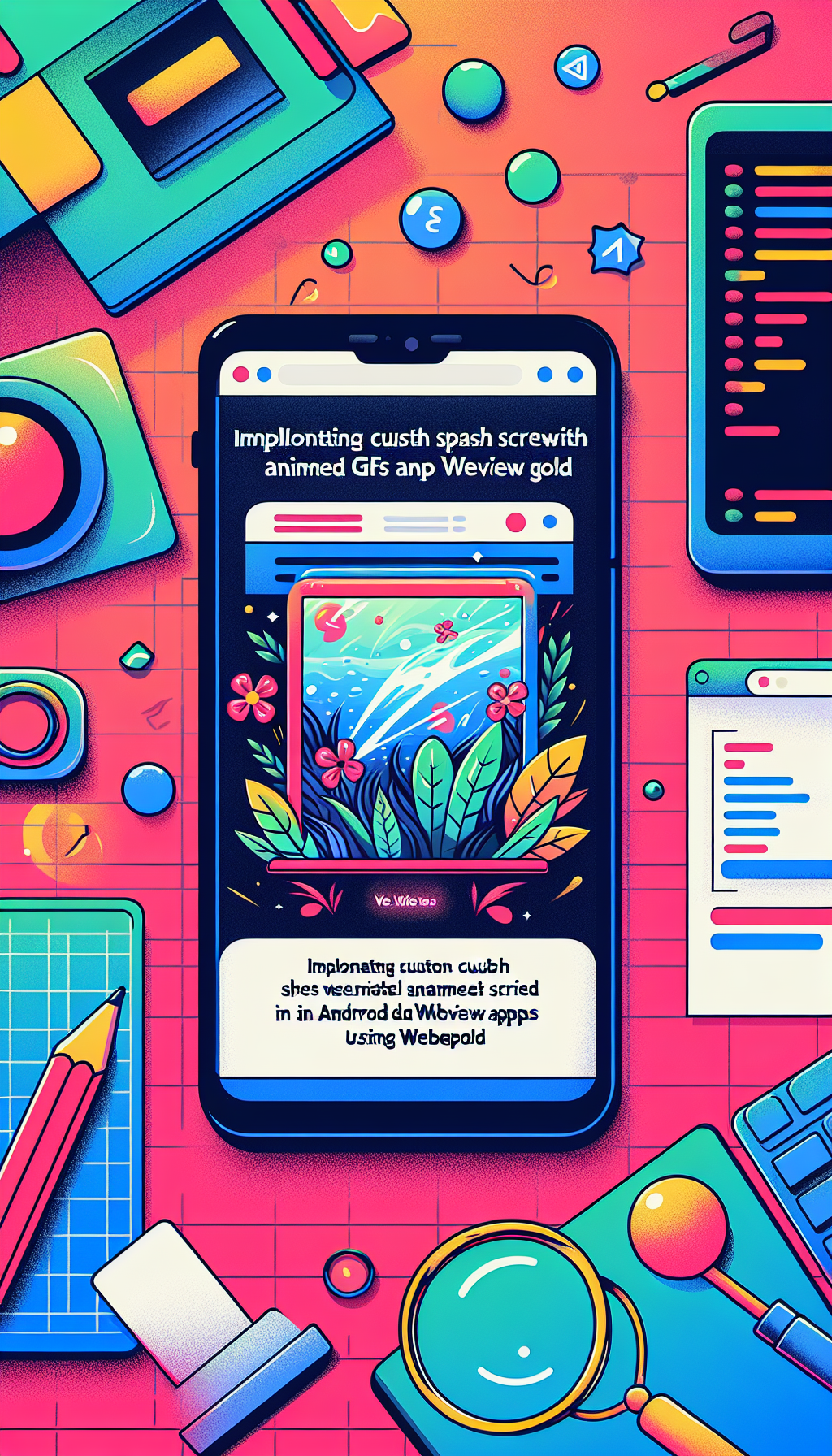
Why Custom Splash Screens Matter in Android WebView Apps
In the competitive landscape of mobile applications, first impressions are crucial. A polished splash screen not only enhances your app’s visual appeal but also reassures users that loading is underway. For Android WebView apps, integrating a custom splash screen with an animated GIF can significantly improve user experience by providing a lively and branded gateway as your content loads.
Leveraging WebViewGold for Effortless App Conversion
If you’re seeking a quick and straightforward way to convert your website into a fully functional Android app, WebViewGold is an excellent solution. It streamlines the process, eliminating the need for advanced coding skills while offering a variety of customization features—including support for custom splash screens and animated GIFs.
Benefits of Animated GIF Splash Screens
- Enhanced Branding: Animated GIFs allow you to showcase your logo or message dynamically, reinforcing brand recognition from the first moment.
- User Engagement: Motion graphics keep users visually engaged during the app’s loading phase, reducing perceived wait times.
- Professional Look: Customized animations instantly make your app appear more sophisticated and user-friendly.
How to Implement a Custom Animated GIF Splash Screen in Android WebViewGold Apps
WebViewGold makes it incredibly easy to set up a professional splash screen with your own animated GIF. Here’s a step-by-step guide:
- Prepare Your Animated GIF: Create or select an engaging and lightweight animated GIF that reflects your branding. Be mindful of file size to ensure fast loading.
-
Add the GIF to Your Project: Place your GIF file in the appropriate drawable folder within your Android project structure, such as
app/src/main/res/drawable. -
Edit Splash Screen Settings: With WebViewGold, all you need to do is configure a few settings. Open the
config.xmlor related configuration file as per the documentation. - Set GIF as Splash Screen: Assign your GIF as the splash image using the provided configuration option. WebViewGold enables you to display an animated splash simply by referencing your GIF file name.
- Test Your App: Run your app on an Android device or emulator to ensure the GIF displays smoothly before the main web content loads.
Optimizing GIF Performance for Mobile
For the best results, choose GIFs that balance visual richness with small file sizes. Large or overly complex animations can slow down the splash screen, so consider optimizing your GIFs using tools like EZGIF or Photoshop to reduce file size without compromising quality.
Additional Tips for Splash Screen Success
- Keep your splash screen duration short—users should transition quickly to your web content.
- Make sure your animation is on-brand and not distracting.
- Test across various devices to ensure compatibility and smooth playback.
Streamline Your Android App Development with WebViewGold
Adding a custom animated GIF splash screen not only elevates your Android WebView app’s user experience but also sets your app apart in a crowded marketplace. By using WebViewGold, you can implement this feature—and many others—with minimal effort, enabling you to focus on delivering great content and services to your users. Turn your website into an engaging Android app today and make a memorable first impression with a stunning animated splash screen.

Leave a Reply