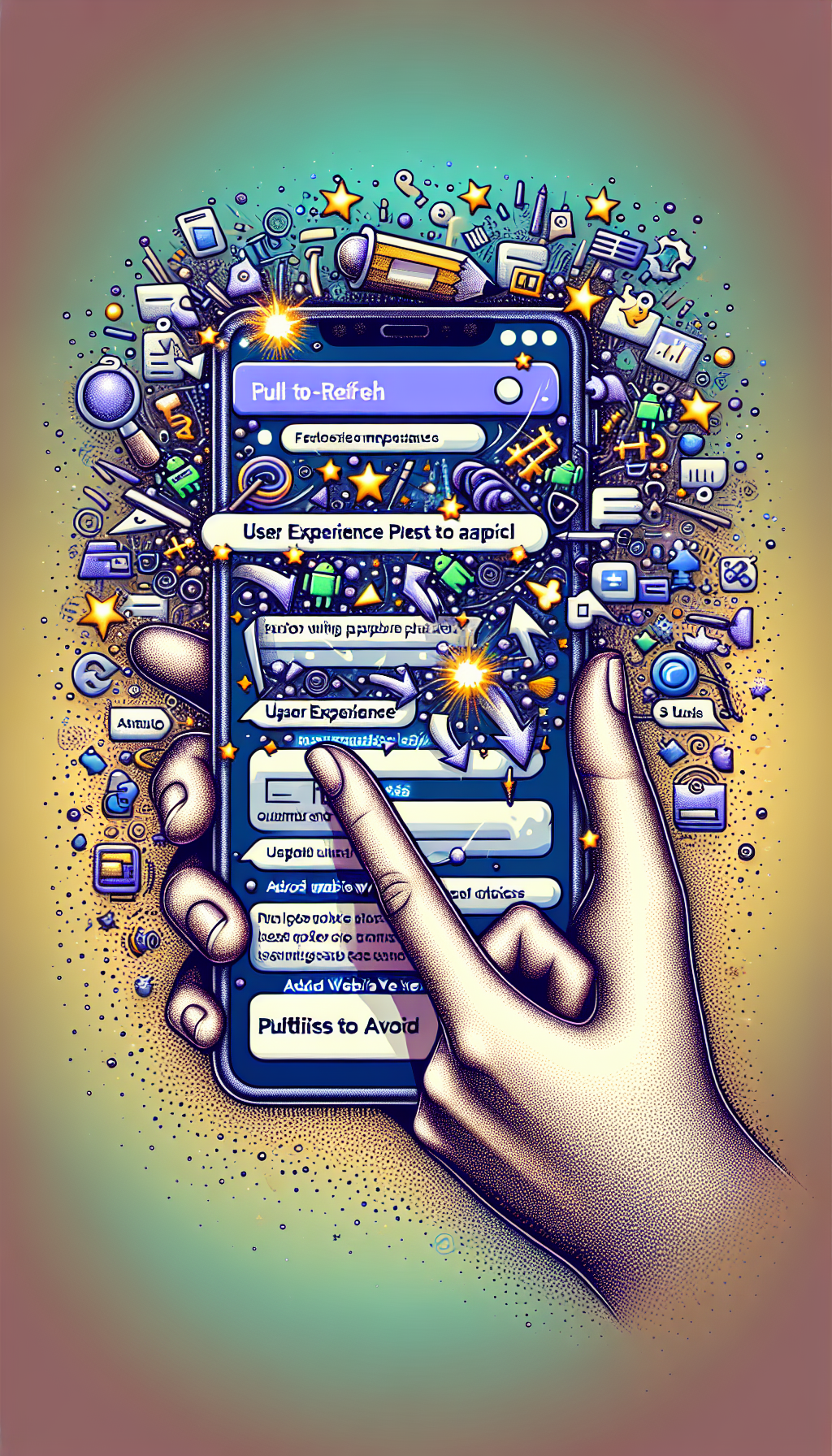
Understanding Pull-to-Refresh in Android WebView Apps
The pull-to-refresh gesture is a familiar interaction for most mobile users, offering a simple and intuitive way to reload content. In Android WebView apps, integrating this feature can significantly enhance the user experience, making your app feel more responsive and modern. However, implementing pull-to-refresh correctly comes with its set of challenges and best practices.
Why Pull-to-Refresh Matters in WebView Apps
For web content displayed within an Android app using WebView, users expect refresh gestures to function just as they do in native applications. A smooth and well-integrated pull-to-refresh feature helps users quickly reload content in case of connectivity issues or to ensure they are viewing the latest information. Neglecting to implement it properly can lead to frustration, diminished engagement, and negative app reviews.
Best Practices for Implementing Pull-to-Refresh
- Use the Right Components: The
SwipeRefreshLayoutfrom AndroidX is commonly used to wrap WebView elements, providing the pull-to-refresh functionality seamlessly. This component is highly customizable and integrates well with WebView. - Monitor WebView Loading State: To avoid confusion, make sure to start showing the refreshing indicator only when a reload is actually initiated, and hide it when the page has fully loaded. Listen to
onPageStartedandonPageFinishedcallbacks in yourWebViewClientto manage the refreshing icon appropriately. - Consider Network Conditions: If your app detects network errors, it is important to provide clear feedback to users. Customize the error messages so users know whether the issue is with connectivity or with the website itself.
- Disable During Form Interactions: Pull-to-refresh should be temporarily disabled during sensitive interactions like form filling or while users are interacting with input elements, as an accidental refresh can cause data loss and disrupt the user flow.
Common Pitfalls to Avoid
- Overlapping Gestures: If your WebView contains horizontally scrollable content, ensure the pull gesture does not interfere with horizontal swipes. Fine-tune the gesture sensitivity and consider disabling pull-to-refresh where gesture conflicts occur.
- Ignoring Refresh Context: Avoid forcing a full reload on every pull if the current page does not support dynamic updates, as this can lead to unnecessary page loads and wasted bandwidth.
- Poor Indicator Feedback: Make sure the loading indicator is visible and matches your app’s style. A poorly designed refresh indicator can confuse users or make your app appear unpolished.
Tips for Delivering a Polished User Experience
Customize the appearance of the pull-to-refresh spinner to match your branding. Test the responsiveness of the gesture across a range of devices and WebView content types. Use analytics to monitor how often users are invoking the refresh action, as frequent use may indicate underlying performance or reliability issues.
A Simpler Alternative: WebViewGold
If you are looking for a quick and robust solution to convert your website into a fully-featured Android app without the hassle of manual coding, consider using WebViewGold. This tool streamlines the process of wrapping your website as an app and includes built-in support for pull-to-refresh, push notifications, deep linking, and other essential features. With WebViewGold, you can launch your own Android app in minutes and deliver a high-quality user experience with minimal effort.
Conclusion
Implementing pull-to-refresh in Android WebView apps is vital for ensuring a native-like user experience. By following best practices and avoiding common pitfalls, you can create a seamless and reliable refresh gesture for your users. For those who want to save time and ensure best-in-class results, solutions like WebViewGold offer an easy path to success.

Leave a Reply