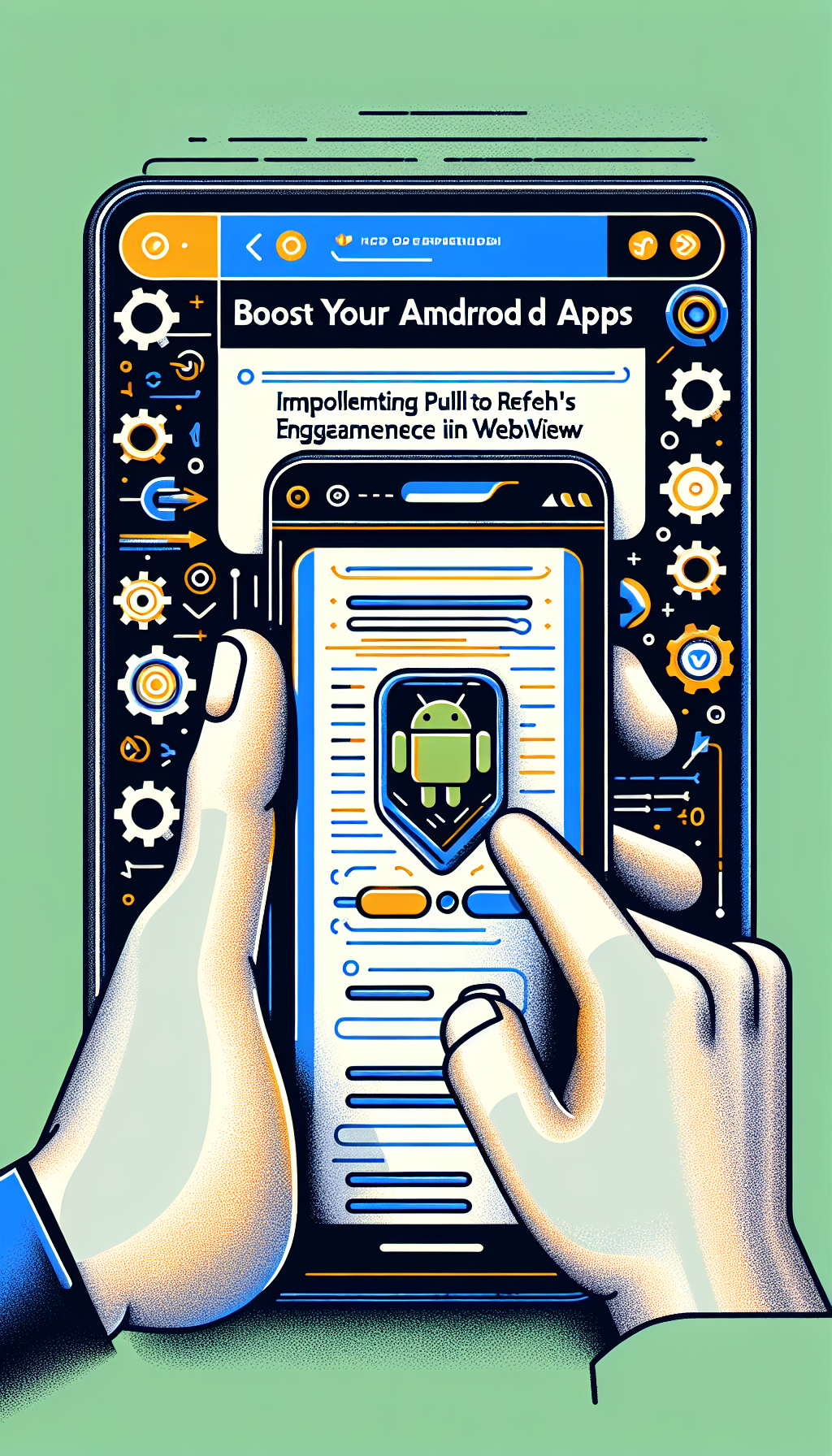
Engagement is key to the success of any mobile application. One simple yet powerful way to enhance user interaction is by incorporating a pull-to-refresh feature. This small addition can make a significant difference in how users perceive and interact with your app. If you’re using WebView as a critical component of your Android app, integrating pull-to-refresh can be a game-changer. Let’s explore how you can easily implement this feature in WebView using WebViewGold.
Why Pull-To-Refresh?
The pull-to-refresh gesture is familiar to many users across various applications. It offers a straightforward mechanism for refreshing content, providing a seamless user experience. Not only does this functionality improve user interaction, but it also encourages users to stay engaged with the app, thus increasing the overall usage time and retention rates.
Why Choose WebViewGold?
When it comes to converting websites into Android apps, WebViewGold stands out as a quick and simple solution. It allows you to transform your existing web-based content into a mobile application without diving deep into coding complexities. WebViewGold supports multiple features that can enrich your app, including the pull-to-refresh feature, making it an ideal choice for developers looking to convert their websites into fully-functional apps swiftly.
Steps to Implement Pull-To-Refresh in WebView
Here’s a step-by-step guide to implementing the pull-to-refresh feature in your WebView-based Android app using WebViewGold.
1. Set Up Your Project
First, ensure you have WebViewGold set up in your development environment. If you haven’t already downloaded WebViewGold, you can get it from their official site and follow the installation instructions provided.
2. Modify Your XML Layout
To add a pull-to-refresh feature, you’ll need to include the SwipeRefreshLayout element in your XML layout file. Here’s a sample code snippet:
“`xml
“`
3. Initialize the SwipeRefreshLayout in Your Activity
In your MainActivity or the activity where your WebView is initialized, set up the SwipeRefreshLayout. Here’s an example code snippet:
“`java
SwipeRefreshLayout swipeContainer = findViewById(R.id.swipeContainer);
WebView webView = findViewById(R.id.webView);
// Initialize WebView settings here
swipeContainer.setOnRefreshListener(new SwipeRefreshLayout.OnRefreshListener() {
@Override
public void onRefresh() {
webView.reload(); // Refresh the WebView content
swipeContainer.setRefreshing(false); // Stop the refresh animation after content is refreshed
}
});
“`
4. Customize Your WebView Settings
Ensure your WebView settings are optimized for the best performance. You may want to enable JavaScript, adjust the cache settings, and manage other WebView configurations per your needs.
“`java
webView.getSettings().setJavaScriptEnabled(true);
webView.getSettings().setCacheMode(WebSettings.LOAD_NO_CACHE);
webView.setWebViewClient(new WebViewClient());
webView.setWebChromeClient(new WebChromeClient());
“`
5. Test Your Implementation
After setting up the pull-to-refresh feature and configuring your WebView, thoroughly test your application. Make sure the pull-to-refresh gesture works smoothly and that the WebView content reloads as expected.
Final Thoughts
Adding a pull-to-refresh feature to your WebView-based Android app can significantly enhance user engagement, offering a more intuitive and responsive user experience. By leveraging WebViewGold, you can efficiently convert your website into a powerful Android app and seamlessly integrate pull-to-refresh functionality with minimal effort.
Whether you’re an individual developer or part of a team, using WebViewGold simplifies the process, enabling you to focus on creating a rich user experience rather than getting bogged down by technical details. So, why wait? Boost your app’s engagement today by implementing the pull-to-refresh feature and see the difference it makes in user satisfaction and interaction.

Leave a Reply