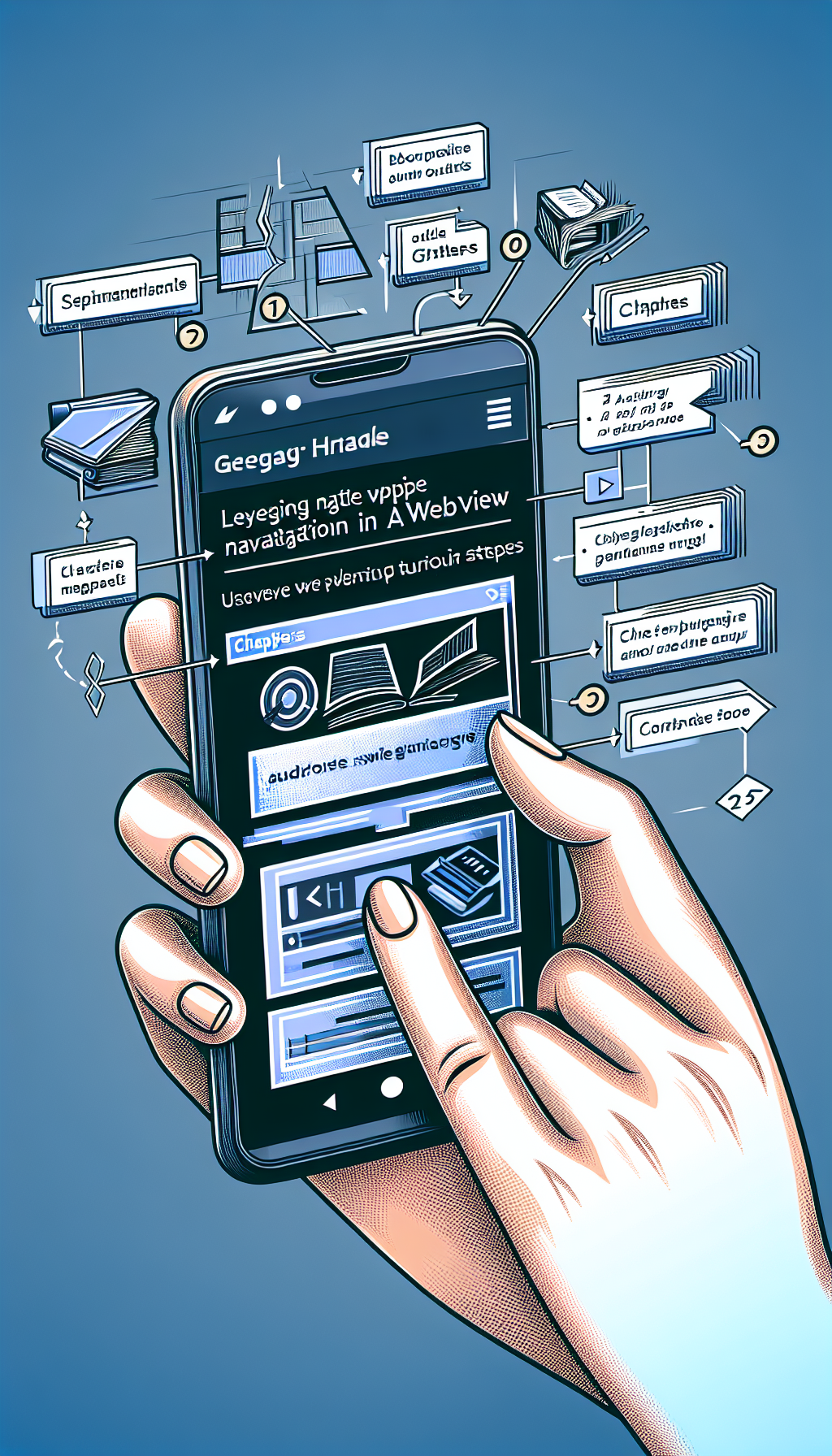
Why Swipe Gesture Navigation?
Swipe gesture navigation enhances user interaction by providing a fluid and intuitive way to navigate through an app without relying solely on buttons or other UI elements. Incorporating these gestures can make your app feel more modern and responsive, improving overall user satisfaction.
Setting Up Your Android Project
Before diving into the implementation, ensure you have your development environment ready. You’ll need Android Studio installed and a basic understanding of creating an Android project.
Step 1: Implementing WebView in Your Layout
First, you need to add a WebView to your activity’s layout file. Open your activity_main.xml and include the following code snippet:
<WebView
android:id=@+id/webView
android:layout_width=match_parent
android:layout_height=match_parent
/>Step 2: Configuring WebView Settings
Next, initialize and configure your WebView in your MainActivity.java file:
import android.os.Bundle;
import android.webkit.WebSettings;
import android.webkit.WebView;
public class MainActivity extends AppCompatActivity {
private WebView webView;
@Override
protected void onCreate(Bundle savedInstanceState) {
super.onCreate(savedInstanceState);
setContentView(R.layout.activity_main);
webView = findViewById(R.id.webView);
webView.loadUrl(https://yourwebsite.com);
WebSettings webSettings = webView.getSettings();
webSettings.setJavaScriptEnabled(true);
// Additional settings
}
}Step 3: Enabling Swipe Gesture Navigation
To enable native swipe gestures, we’ll need to use the gesture detector and touch listener. Add the following code in your MainActivity:
import android.view.GestureDetector;
import android.view.MotionEvent;
import android.webkit.WebView;
import android.webkit.WebViewClient;
public class MainActivity extends AppCompatActivity {
private WebView webView;
private GestureDetector gestureDetector;
@Override
protected void onCreate(Bundle savedInstanceState) {
super.onCreate(savedInstanceState);
setContentView(R.layout.activity_main);
webView = findViewById(R.id.webView);
webView.setWebViewClient(new WebViewClient());
webView.loadUrl(https://yourwebsite.com);
WebSettings webSettings = webView.getSettings();
webSettings.setJavaScriptEnabled(true);
gestureDetector = new GestureDetector(this, new SwipeGestureDetector());
webView.setOnTouchListener(new View.OnTouchListener() {
@Override
public boolean onTouch(View v, MotionEvent event) {
return gestureDetector.onTouchEvent(event);
}
});
}
private class SwipeGestureDetector extends GestureDetector.SimpleOnGestureListener {
private static final int SWIPE_THRESHOLD = 100;
private static final int SWIPE_VELOCITY_THRESHOLD = 100;
@Override
public boolean onFling(MotionEvent e1, MotionEvent e2, float velocityX, float velocityY) {
float diffX = e2.getX() - e1.getX();
float diffY = e2.getY() - e1.getY();
if (Math.abs(diffX) > Math.abs(diffY)) {
if (Math.abs(diffX) > SWIPE_THRESHOLD && Math.abs(velocityX) > SWIPE_VELOCITY_THRESHOLD) {
if (diffX > 0) {
onSwipeRight();
} else {
onSwipeLeft();
}
return true;
}
}
return false;
}
}
private void onSwipeRight() {
webView.goBack();
}
private void onSwipeLeft() {
webView.goForward();
}
}Step 4: Testing Your Application
Once you have implemented the above code, run your application on an emulator or device. Navigate through your web content, and you’ll notice the native swipe gestures in action, providing a smooth navigation experience.
Quick and Easy Solution with WebViewGold
If you’re seeking an even quicker and simpler method to convert your website into an Android app, consider using WebViewGold. This powerful tool allows you to transform your website into a fully functional app in minutes without extensive coding. WebViewGold supports all essential features, including native swipe gesture navigation, making it an excellent choice for developers looking to streamline the app creation process.

Leave a Reply