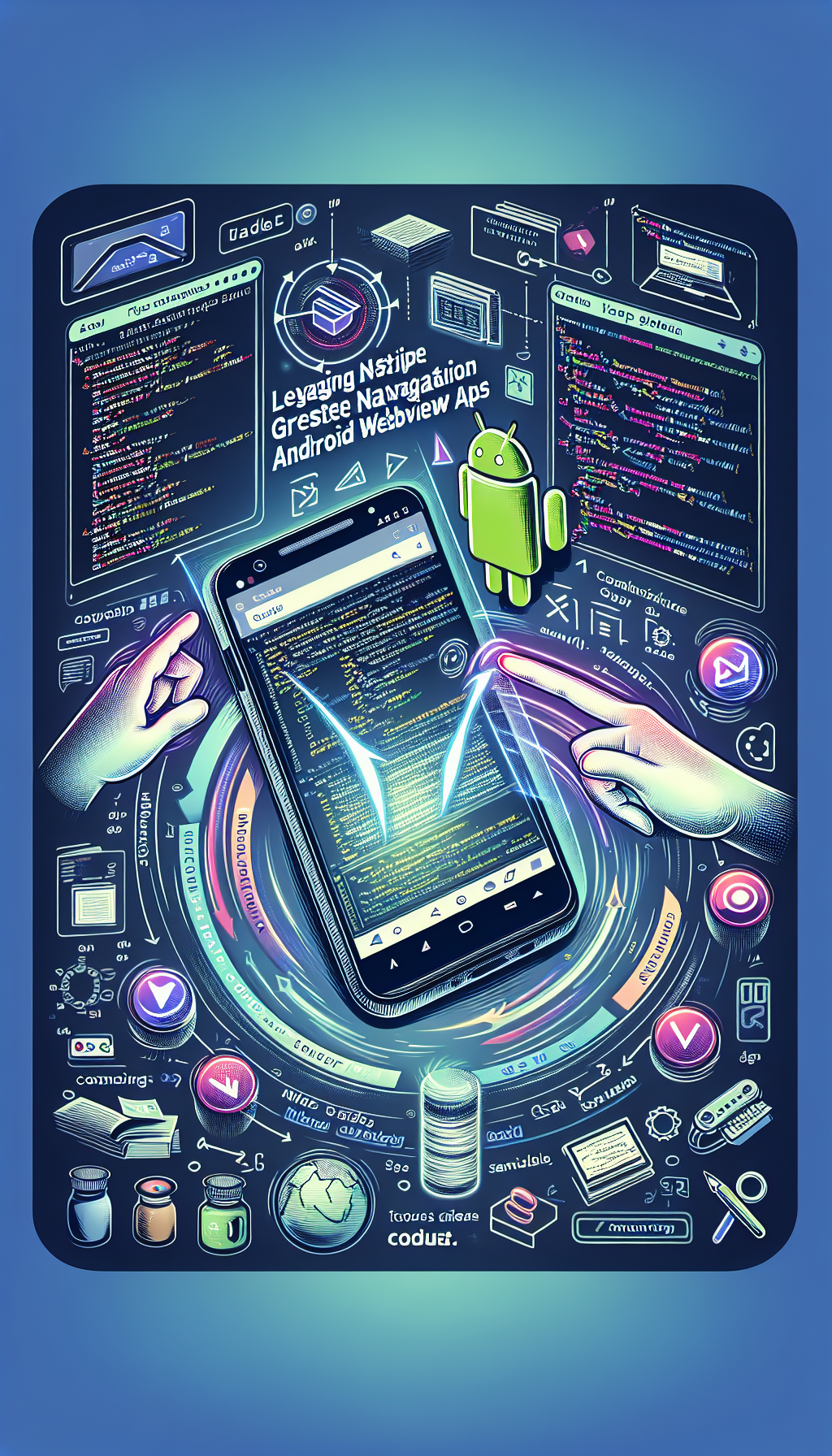
In the world of mobile application development, providing a seamless user experience is paramount. One of the advanced features that enhance user interaction is native swipe gesture navigation. When it comes to Android WebView apps, leveraging native swipe gestures can dramatically improve usability and engagement. In this guide, we will explore how you can integrate these advanced functionalities into your Android WebView apps effortlessly. For those looking for a quick and straightforward method to convert websites into Android apps, WebViewGold offers an excellent solution.
Understanding Native Swipe Gesture Navigation
Swipe gestures have become an integral part of mobile navigation. These intuitive gestures allow users to navigate through content fluidly, making interactions smoother and more natural. Integrating swipe gestures in Android WebView apps can mimic native app behavior, giving users a familiar experience.
Advantages of Swipe Gesture Navigation
1. **Enhanced User Experience**: Swipe gestures make navigation more intuitive.
2. **Increased Engagement**: Users are more likely to engage with apps that offer smooth navigation.
3. **Competitive Advantage**: Apps with advanced features stand out in the market.
Implementing Native Swipe Gestures in Android WebView Apps
To integrate swipe gestures in your Android WebView app, you need to follow a series of steps. Below are the essential steps:
Step 1: Set Up Your Android Project
Start by creating a new Android project or open an existing project where you want to add swipe gestures. Make sure you have the necessary environment set up, including Android Studio.
Step 2: Add WebView to Your Layout
In your `activity_main.xml` file, add the `WebView` component:
“`xml
“`
Step 3: Configure WebView in Your Activity
In your main activity file (`MainActivity.java`), configure the WebView settings:
“`java
WebView webView = findViewById(R.id.webview);
webView.getSettings().setJavaScriptEnabled(true);
webView.setWebViewClient(new WebViewClient());
webView.loadUrl(https://yourwebsite.com);
“`
Step 4: Implement Gesture Detector
To detect swipe gestures, use the `GestureDetector` class. Create a custom gesture detector within your `MainActivity.java`:
“`java
class SwipeGestureDetector extends GestureDetector.SimpleOnGestureListener {
private static final int SWIPE_THRESHOLD = 100;
private static final int SWIPE_VELOCITY_THRESHOLD = 100;
@Override
public boolean onFling(MotionEvent e1, MotionEvent e2, float velocityX, float velocityY) {
float diffX = e2.getX() – e1.getX();
float diffY = e2.getY() – e1.getY();
if (Math.abs(diffX) > Math.abs(diffY)) {
if (Math.abs(diffX) > SWIPE_THRESHOLD && Math.abs(velocityX) > SWIPE_VELOCITY_THRESHOLD) {
if (diffX > 0) {
onSwipeRight();
} else {
onSwipeLeft();
}
return true;
}
}
return false;
}
private void onSwipeRight() {
webView.goBack();
}
private void onSwipeLeft() {
webView.goForward();
}
}
“`
Step 5: Attach Gesture Detector to WebView
Finally, attach the gesture detector to your WebView:
“`java
GestureDetector gestureDetector = new GestureDetector(this, new SwipeGestureDetector());
webView.setOnTouchListener((v, event) -> gestureDetector.onTouchEvent(event));
“`
WebViewGold: Simplify the Process
While the steps above provide a method to integrate swipe gestures manually, there is a quicker and more straightforward way to convert your website into an Android app with native swipe gesture support. WebViewGold is an exceptional tool that allows you to create Android apps from your website in just a few clicks. This tool takes care of all the technical details, including implementing native swipe gestures, thus saving you time and effort.
Conclusion

Leave a Reply