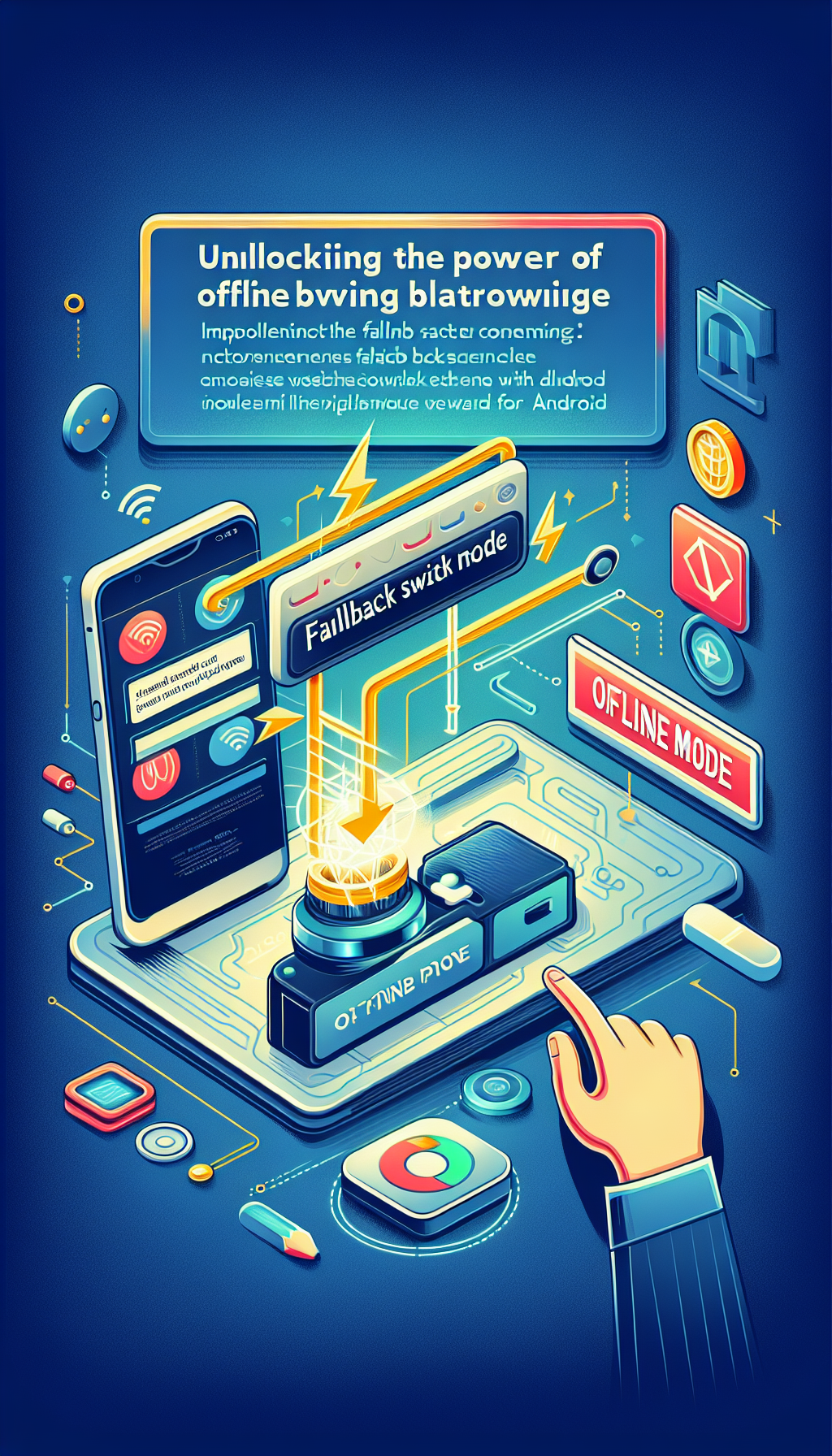
In today’s digital age, seamless browsing experiences are paramount. Whether users are online or navigating periods of intermittent connectivity, providing uninterrupted access to web content is crucial. This is where the concept of offline browsing and fallback modes becomes invaluable. If you’re developing an Android app that needs to deliver consistent performance regardless of network conditions, WebViewGold offers a robust solution.
Understanding Offline Browsing
Offline browsing is the ability for users to access previously viewed web content even when their device is not connected to the internet. This feature is increasingly important in our mobile-first world, where connectivity can sometimes be unpredictable. By enabling offline browsing, developers can ensure their applications remain functional and continue to provide value to users in areas with poor or no internet connection.
Introducing WebViewGold
WebViewGold is a powerful tool that allows developers to convert any website into a fully functional Android app. With just a few clicks, you can create an app that not only mirrors your website’s interface but also enhances it with native features. One standout feature of WebViewGold is its ability to implement offline functionalities effortlessly, particularly through its Fallback Switch Mode.
What is Fallback Switch Mode?
Fallback Switch Mode is a feature that guarantees a smooth user experience by providing alternative content whenever the app detects a loss of internet connectivity. Rather than displaying error messages or blank screens, the app automatically falls back to cached content or pre-determined offline pages. This ensures that users can continue to browse, read, and interact with your app without interruption.
Implementing Fallback Switch Mode with WebViewGold
One of the greatest advantages of using WebViewGold is how straightforward it is to integrate features like Fallback Switch Mode. Here’s a step-by-step guide:
1. Setting Up WebViewGold
First, download and install WebViewGold. The tool offers a user-friendly interface designed to streamline the conversion process from website to app.
2. Configuration
After installation, open the WebViewGold project in your preferred development environment. Navigate to the configuration file where you will set up the parameters for offline usage.
3. Enable Fallback Switch Mode
In the configuration file, you will find settings related to offline handling. Activate the Fallback Switch Mode option and specify the offline page URLs or the cached resources your app should load when there’s no internet connection.
4. Build and Test
Once configured, proceed to build your app. WebViewGold simplifies the build process, making it easy to generate an APK file that you can test on your Android device. Test the offline functionalities by disconnecting from the internet and ensuring that the fallback content is displayed as intended.
The Benefits of Using WebViewGold
Employing WebViewGold to convert your website into an Android app comes with numerous benefits:
– **Simplicity**: No need for extensive coding knowledge. WebViewGold handles the complex parts for you.
– **Time Efficiency**: Quickly turn your website into an app and deploy it to the Play Store, speeding up the time-to-market.
– **Enhanced User Experience**: Features like Fallback Switch Mode ensure your app remains functional and user-friendly even in offline scenarios.
Conclusion
Incorporating offline browsing capabilities and fallback modes into your Android app is essential for providing a seamless user experience. With WebViewGold, implementing these features becomes incredibly simple and effective. By converting your website into an app using WebViewGold, you unlock the power of consistent, uninterrupted access to your content, enhancing user satisfaction and engagement.

Leave a Reply