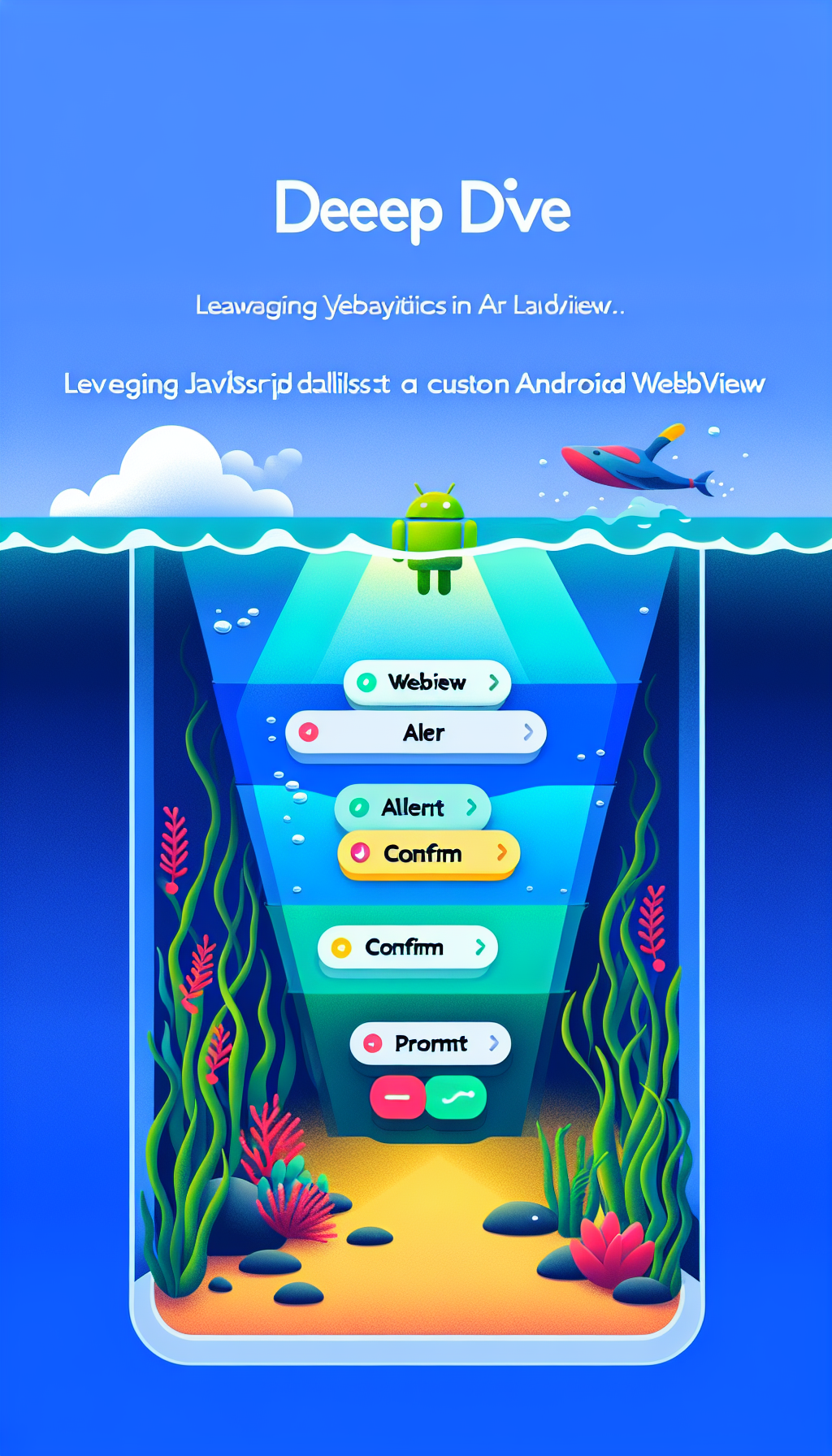
In the ever-evolving world of mobile app development, integrating web-based content into your native Android app can be a game-changer. One of the most effective ways to achieve this integration is by using Android WebView, a powerful component that allows you to display web pages within your application. However, when dealing with JavaScript dialogues like alerts, confirmations, and prompts, developers often encounter challenges. In this article, we take a deep dive into leveraging JavaScript dialogs in Android WebView, with an emphasis on customizing alert, confirm, and prompt functionalities.
Understanding Android WebView
Android WebView is a system component powered by Chrome that allows Android apps to display web content. This makes it a crucial feature for developers looking to bridge the gap between web and mobile platforms. When integrated properly, WebView can deliver a seamless browsing experience that mimics the functionalities of a standalone browser.
The Role of JavaScript Dialogs in WebView
JavaScript dialogs, such as alert, confirm, and prompt, are essential tools in web development. They help engage users, convey critical information, and gather input. However, handling these dialogs within an Android WebView requires customized implementations to ensure a smooth user experience. Let’s look at how each of these dialogs can be implemented and enhanced within an Android environment.
Customizing the Alert Dialog
The alert() function in JavaScript is commonly used to display a simple message to the user. In Android WebView, implementing a custom alert dialog involves overriding the onJsAlert method. Here’s a basic example of how you can customize this process:
webView.setWebChromeClient(new WebChromeClient() {
@Override
public boolean onJsAlert(WebView view, String url, String message, JsResult result) {
new AlertDialog.Builder(view.getContext())
.setMessage(message)
.setPositiveButton(android.R.string.ok,
(dialog, which) -> result.confirm())
.setCancelable(false)
.create()
.show();
return true;
}
});
This code snippet demonstrates creating an Android AlertDialog, enhancing the user’s experience with a native-looking dialog box instead of a web-based one.
Implementing the Confirm Dialog
For JavaScript’s confirm() function, which asks users to accept or cancel an action, you need to override the onJsConfirm method. This allows the app to capture user response dynamically:
webView.setWebChromeClient(new WebChromeClient() {
@Override
public boolean onJsConfirm(WebView view, String url, String message, JsResult result) {
new AlertDialog.Builder(view.getContext())
.setMessage(message)
.setPositiveButton(Yes, (dialog, which) -> result.confirm())
.setNegativeButton(No, (dialog, which) -> result.cancel())
.create()
.show();
return true;
}
});
Customizing the confirm dialog in this way presents users with a more intuitive and platform-consistent interaction.
Developing the Prompt Dialog
The prompt() function is used to collect input from users. To implement a custom prompt in Android WebView, you must override the onJsPrompt method. Here’s how you can do it:
webView.setWebChromeClient(new WebChromeClient() {
@Override
public boolean onJsPrompt(WebView view, String url, String message, String defaultValue, JsPromptResult result) {
final EditText input = new EditText(view.getContext());
input.setText(defaultValue);
new AlertDialog.Builder(view.getContext())
.setMessage(message)
.setView(input)
.setPositiveButton(OK, (dialog, which) -> result.confirm(input.getText().toString()))
.setNegativeButton(Cancel, (dialog, which) -> result.cancel())
.create()
.show();
return true;
}
});
This custom implementation facilitates capturing user inputs effectively while retaining the functionality of a native app.
Streamlining App Development with WebViewGold
While manually configuring these dialogues helps in deeply customizing your app, not every developer has the time or resources to dedicate to this process. This is where solutions like WebViewGold come into play. WebViewGold provides a quick and simple method to convert your existing website into an Android app. It takes care of many common challenges, including handling JavaScript dialogs, ensuring that developers can focus on delivering excellent user experiences.
Leveraging WebViewGold can significantly reduce development time and effort while still allowing you to harness the full potential of Android WebView, particularly if you seek a hassle-free approach to web-to-app conversion.
Conclusion
Integrating web content into Android apps via WebView is an invaluable tool in a developer’s arsenal especially when dealing with complex functionalities like JavaScript dialogs. By customizing alert, confirm, and prompt dialogues, you can create engaging and user-friendly mobile applications. For those looking for a streamlined solution, WebViewGold offers an impressive alternative to manual coding, making it easier than ever to bring your web vision to the Android platform.

Leave a Reply