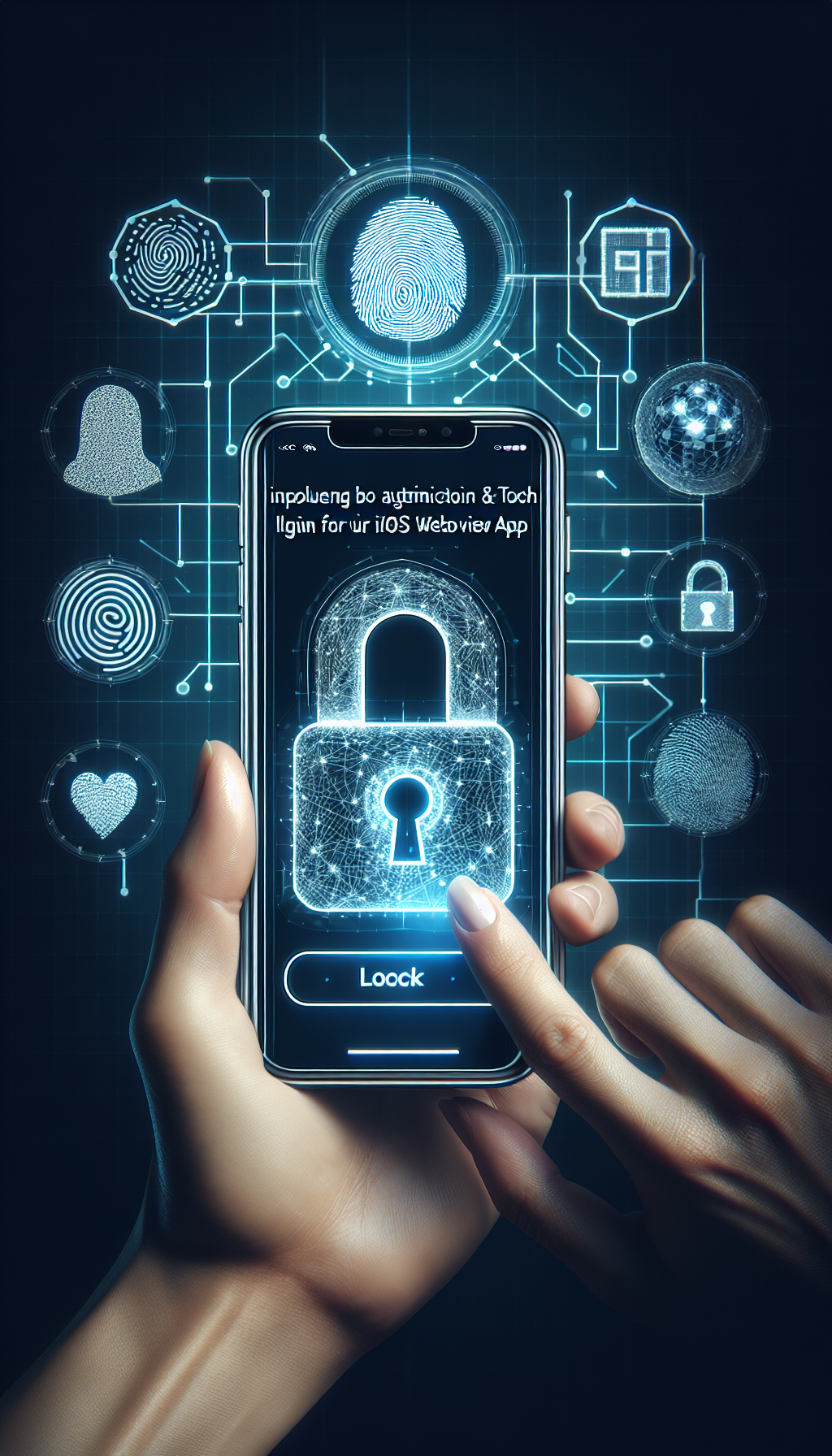
In today’s digitally driven world, user authentication methods are continually evolving. Users now expect secure yet effortless login experiences when using mobile apps, especially on iOS devices. Biometric authentication like Face ID and Touch ID provides users with convenience, enhanced security, and seamless integration into iOS apps, making it a preferred authentication method. Implementing biometric authentication in your WebView based app not only boosts security but significantly improves user experience by delivering quick and easy logins.
Why Consider Bio Authentication for Your iOS WebView App
Using biometric authentication such as Face ID and Touch ID offers considerable advantages:
- Enhanced Security: Biometric data is unique to every user, dramatically reducing the chances of unauthorized access.
- Convenience: Users no longer need to remember complex passwords or repeatedly enter them, simplifying their interaction with your app.
- User Engagement: Users appreciate apps that offer modern and efficient authentication solutions, translating into increased engagement and retention.
- Compliance and Trust: Biometric authentication aligns well with privacy regulations and enhances user trust due to its transparent approach to privacy and security.
Getting Started with Face ID and Touch ID in Your WebView App
Implementing Face ID and Touch ID in your iOS WebView app involves utilizing Apple’s LocalAuthentication framework. Apple provides straightforward APIs for biometric authentication, allowing easy integration within your WebView-based applications. Here’s how you can achieve this:
Step 1: Enable Face ID and Touch ID Capabilities
First, ensure you’ve enabled biometric capabilities in your Xcode project. Go through these steps:
- Open your iOS project in Xcode.
- Select your app target and navigate to the Signing & Capabilities tab.
- Add the capability called Face ID (this covers both Face ID & Touch ID).
Step 2: Integrate the LocalAuthentication Framework
The LocalAuthentication framework provides classes for handling biometric authentication, specifically LAContext. To integrate it into your app:
- Import LocalAuthentication in your ViewController:
import LocalAuthentication - Implement the authentication logic within your ViewController class:
func authenticateUserBiometrically() { let context = LAContext() var error: NSError? // Check if device supports biometric authentication if context.canEvaluatePolicy(.deviceOwnerAuthenticationWithBiometrics, error: &error) { context.evaluatePolicy(.deviceOwnerAuthenticationWithBiometrics, localizedReason: Authorize to log into the app.) { success, authenticationError in DispatchQueue.main.async { if success { // Authentication succeeded, grant access to secured content print(User authenticated successfully) // Handle successful authentication here } else { // Authentication failed print(Authentication failed) // Handle failed authentication here } } } } else { // Biometric authentication not available print(Biometric authentication not supported by this device.) // Alternative authentication handling here } }
Step 3: Trigger Authentication from Your WebView
Your WebView can communicate with native Swift methods via custom URL schemes or message handlers provided by WKScriptMessageHandler. For example, add a JavaScript-to-native communication channel that triggers your biometric authentication function when necessary:
- Set up your WKWebView configuration:
let contentController = WKUserContentController() contentController.add(self, name: bioAuthentication) let webViewConfig = WKWebViewConfiguration() webViewConfig.userContentController = contentController let webView = WKWebView(frame: .zero, configuration: webViewConfig) - Implement WKScriptMessageHandler protocol to handle incoming JavaScript messages:
extension ViewController: WKScriptMessageHandler { func userContentController(_ userContentController: WKUserContentController, didReceive message: WKScriptMessage) { if message.name == bioAuthentication { authenticateUserBiometrically() } } } - Trigger authentication directly from your web content via JavaScript:
window.webkit.messageHandlers.bioAuthentication.postMessage(null);
An Easy Alternative for Quick Apps: WebViewGold
If you want a quick and efficient solution to convert websites into fully operational apps without complex coding, consider WebViewGold.com/>WebViewGold. This ready-made template allows you to easily convert your existing website into an Android or iOS WebView-based app in minutes. WebViewGold eliminates the complexities of coding extensive app features, providing a rapid development path that’s especially beneficial for startups and businesses looking for cost-effective solutions in minimal time.
Conclusion
Implementing biometric authentication effectively balances security and user convenience. Leveraging Face ID and Touch ID is a significant step toward creating future-proof apps that users love. By integrating Apple’s LocalAuthentication framework seamlessly within your iOS WebView application, you enhance user satisfaction and protect sensitive user information simultaneously. And if you’re looking for an even quicker way to convert your website to Android or iOS apps with seamless WebView integration, don’t overlook the simplicity offered by solutions like WebViewGold!

Leave a Reply