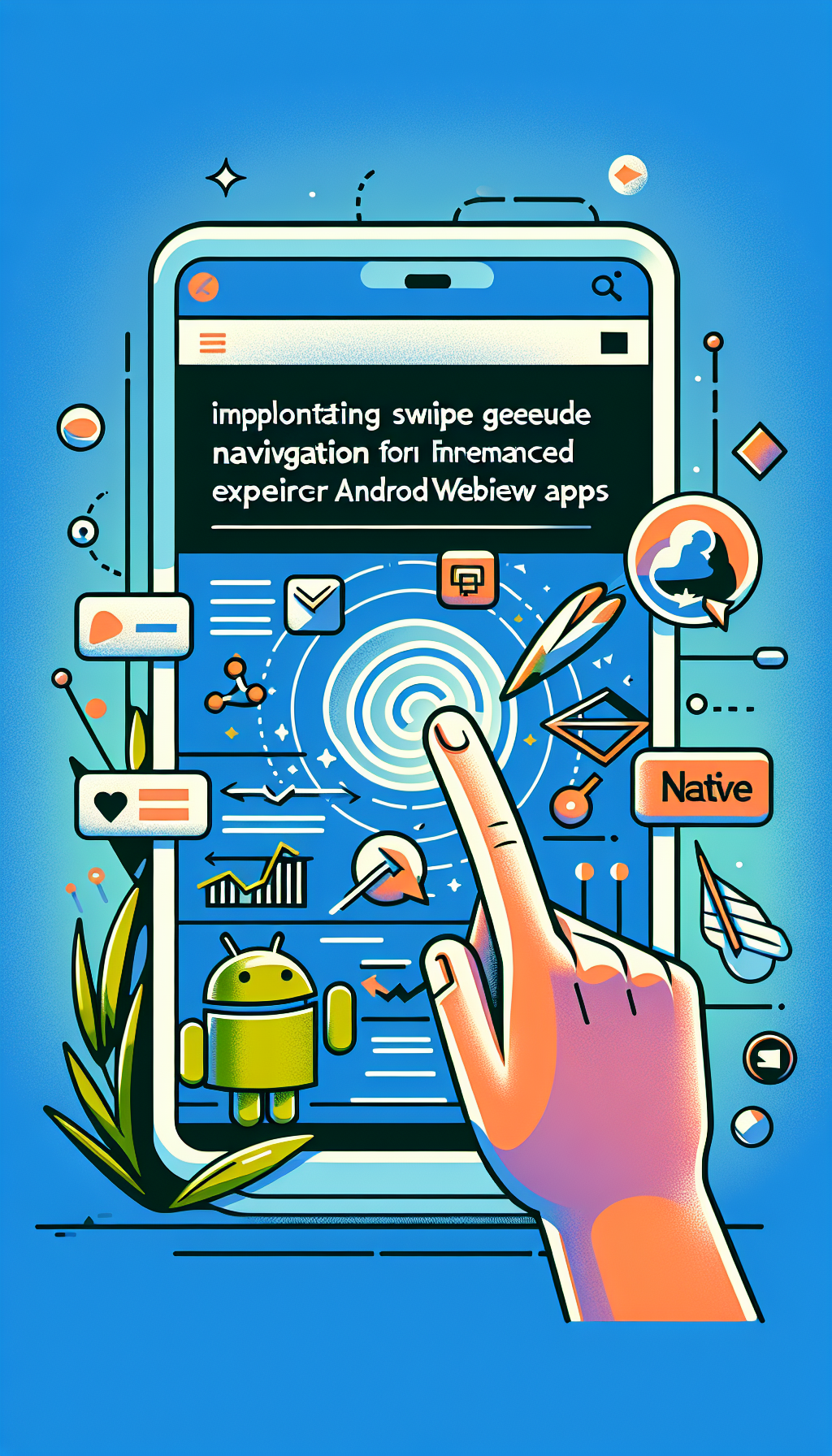
In today’s digitally driven world, providing users with seamless, intuitive navigation is essential for maintaining user engagement and satisfaction. Particularly for Android WebView apps, one effective way to significantly enhance your user experience (UX) is by incorporating native swipe gesture navigation. Implementing swipe gestures helps your users easily navigate through content while mirroring the intuitive interactions they are accustomed to from native mobile applications.
Why Native Swipe Gesture Navigation Matters
Users have grown comfortable interacting with apps using gestures. Swiping has become second nature when browsing content, switching screens, or exploring menus. By integrating native swipe gestures into Android WebView apps, developers can achieve several UX enhancements:
- Improved Intuitiveness: Swipe gestures replicate natural hand movements, making navigation intuitive and effortless for users.
- Faster App Navigation: Swiping between pages or sections reduces reliance on buttons, speeding up navigation significantly.
- Greater User Engagement: Simplifying navigation encourages users to spend more time within the app and explore more content.
- Consistency in Experience: Aligning WebView apps with native Android behaviors creates a unified, consistent feel that users appreciate.
How to Implement Swipe Gestures in Android WebView Apps
Fortunately, incorporating native swipe gestures into your Android WebView app is relatively straightforward with modern frameworks and technologies. Here’s a simplified step-by-step guide:
Step 1: Detect Swipe Gestures
Android provides powerful built-in classes like GestureDetector and SimpleOnGestureListener, making swipe detection easy to implement effectively. Here’s an example of initializing a basic gesture detector:
GestureDetector gestureDetector = new GestureDetector(context, new GestureDetector.SimpleOnGestureListener() {
@Override
public boolean onFling(MotionEvent event1, MotionEvent event2, float vX, float vY) {
final float deltaX = event2.getX() - event1.getX();
final float deltaY = event2.getY() - event1.getY();
if (Math.abs(deltaX) > Math.abs(deltaY)) {
if (deltaX > 100) {
// Right swipe detected
navigateBackward();
return true;
} else if (deltaX < -100) {
// Left swipe detected
navigateForward();
return true;
}
}
return false;
}
});
Step 2: Integrate Detector with WebView
Next, link the gesture detector with your WebView touch events. This ensures the WebView recognizes and responds to gestures appropriately:
webView.setOnTouchListener(new View.OnTouchListener() {
@Override
public boolean onTouch(View v, MotionEvent event) {
return gestureDetector.onTouchEvent(event);
}
});
Step 3: Implement Navigation Actions
Ensure your navigation methods, such as navigateForward() and navigateBackward(), call WebView’s built-in history navigation functionality directly:
private void navigateForward() {
if(webView.canGoForward()) {
webView.goForward();
}
}
private void navigateBackward() {
if(webView.canGoBack()) {
webView.goBack();
}
}
This straightforward setup allows your WebView to support swipe navigation naturally, enhancing usability and user satisfaction.
A Quick Shortcut: Using WebViewGold to Convert Websites into Android WebView Apps
If you’re looking for an even faster and simpler route to converting your existing website into a fully functional Android WebView app—complete with native swipe navigation—solutions like WebViewGold.com/>WebViewGold can help streamline the entire process. WebViewGold offers an intuitive, hassle-free way to wrap your website within a native app quickly, ensuring native-like performance and features without extensive coding knowledge. With WebViewGold, gestures, loading indicators, push notifications, and more are all conveniently built into the platform, simplifying the app creation process significantly.
Ensuring a Smooth UX
Regardless of whether you choose manual implementation or a solution like WebViewGold, thoroughly test your gesture navigation for consistency and responsiveness across various Android devices. Keep the following points in mind:
- Test swipe gestures on multiple screen sizes and resolutions to ensure consistent behavior.
- Ensure swipe gestures don’t conflict with other touch interactions within your WebView content.
- Provide user feedback (such as subtle animations or visual cues) to confirm successful navigation and enhance interactive feedback.
Conclusion: Elevating Your App UX with Native Swipe Gestures
Implementing native swipe gesture navigation within Android WebView apps significantly enhances the overall user experience, making your app intuitive, efficient, and pleasant to use. Leveraging built-in Android classes simplifies adding gesture detection, while user-friendly solutions like WebViewGold enable rapid, hassle-free website-to-app transitions. By focusing on intuitive gestures and streamlined navigation strategies, you’ll create engaging, user-centric Android WebView apps that users genuinely love using.

Leave a Reply