The most common error related to OneSignal pods is “framework not found Pods_WebViewGold”.
This happens if you are using an M1 Mac to open the Xcode project and you don’t have Rosetta enabled.
(Rosetta is a software translation tool that makes the app compatible with the Apple Silicon chip)
- If you are using Xcode 14.3 and above:
- Open Xcode. Then in the menu bar, go to Product > Destination > Destination Architectures and select “Show All Destinations”.
- This will allow you to run and test your app on Rosetta simulators that are compatible with the app.
- If you are using older Xcode versions (14.2 and below):
- Search for the Xcode application in your Applications folder.
- Select the Xcode icon, and then press Command (CMD) + I (or right-click/use the File menu and select Get Info).
- In the newly opened window, check the “Open using Rosetta” checkbox and close the window.
- This will ensure that Xcode always opens with Rosetta.
—
Otherwise…
1. Redownload the zip from CodeCanyon and use a different unzipping software (some software breaks critical files of WebViewGold). Make sure to keep the folder hierarchy downloaded by CodeCanyon and do not rename/move folders, so the main source code folder should keep the “WebViewGold_iOS_vX.X“ folder name.
2. Please make sure to open WebViewGold.xcworkspace (instead of WebViewGold.xcodeproj).
3. Please make sure to use the latest Xcode public version from the Mac App Store and no newer beta software.
4. While renaming your app bundle package name, it’s essential to follow the steps in the “Rename package name/build & publish your app” section of the documentation (video: https://www.youtube.com/watch?v=qZd98DEm9yI: Summary: You need to change the OneSignalNotificationServiceExtension Bundle Identifier to be {your app’s bundle ID}.OneSignalNotificationServiceExtension.
If actual app’s Bundle ID is com.example.ios.app, the bundle ID com.example.ios.app.OneSignalNotificationServiceExtension would be correct. Once you change the Bundle ID, you can enable Automatic provisioning, and it should work).
5. In the video https://www.youtube.com/watch?v=qZd98DEm9yI, you can see that there are two sub-targets in the app (“WebViewGold” and “OneSignalNotificationServiceExtension”). Make sure to choose an Apple Development Team / Signing Setting for both of them.
6. Make sure this option is applied as shown in the image:
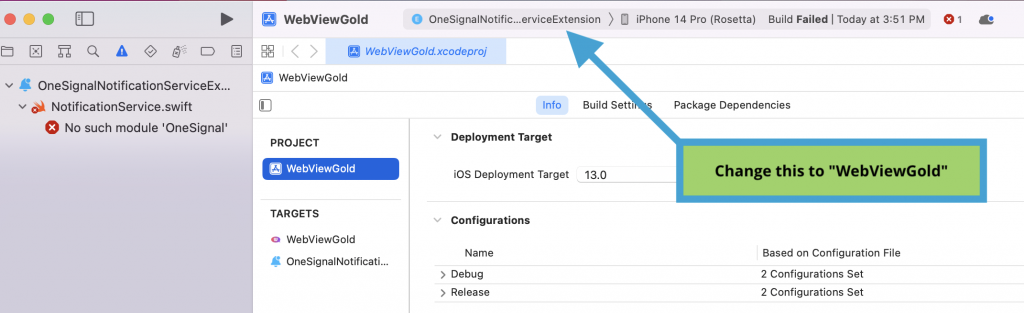
7. If it still does not work, close Xcode and continue by opening the Terminal app on macOS. Once it’s open, type in the following command and hit the ‘Enter’ key:
sudo gem install cocoapods
You might be prompted to input your password for confirmation. If so, please do so and hit Enter. Please note that the installation process could take up to 10 minutes.
After the installation is complete, you will need to navigate to the specific Xcode source code folder. To do this, simply drag the ‘XcodeSourceCode’ folder of WebViewGold into the Terminal window and press Enter again. Finally, execute the following command to install the pods:
pod install
Press Enter after you have input the command, and re-open Xcode afterward. Afterward, apply this pod fix and re-run the app.
